VMware vSphere Replication (Hypervisor Based Replication HBR) is a solution included in the Essentials Plus Kit and higher editions of vSphere. As I mentioned in Site Recovery Manager: Architecture Overview and Features vSphere replication can be used with SRM for Disaster Recovery purpose. However, SRM is not necessary, just potentially VMs recovery in DR would require more manual steps.
In this post you will find answers for the following questions:
- What's new in vSphere Replication 6.0?
- How to install vSphere Replication Appliances (VRA)? How to pair sites?
- How to configure a protection of VM by vSphere Replication?
New features of vSphere Replication 6.0
There are some new features available since vSphere Replication 6.0:
- Network traffic compression: replicated data is now optionally compressed prior to being sent over the network, resulting in reduced replication times and less network bandwidth consumed.
- Linux guest OS quiescing: introducing Linux guest OS quiescing service to provide file-system level crash consistency to replicated Linux-based VMs.
- At last! Network isolation: management and replication traffic can be split over separate networks.
- Interoperability with VMware vSphere Storage DRS at the target site: vSphere Storage DRS can now detect replica discs of replicated virtual machines at the target site.
Installing and configuring vSphere Replication 6.0
- Download vSphere Replication 6.0 from here.

- Deploy the vSphere Replication as a standard OVF template using vSphere_Replication_OVF10.ovf file. How to deploy OVF file please follow my general procedure here.
- After deployment the OVF and powered it on, please open a link https://IP_address_of_appliance:5480 and log in as root.
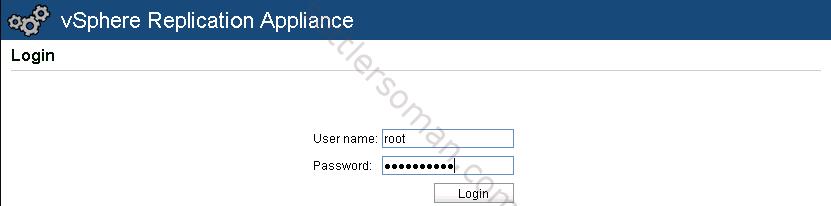
- On the Configuration tab please click Save and Restart Service. If prompted, please accept a certificate.
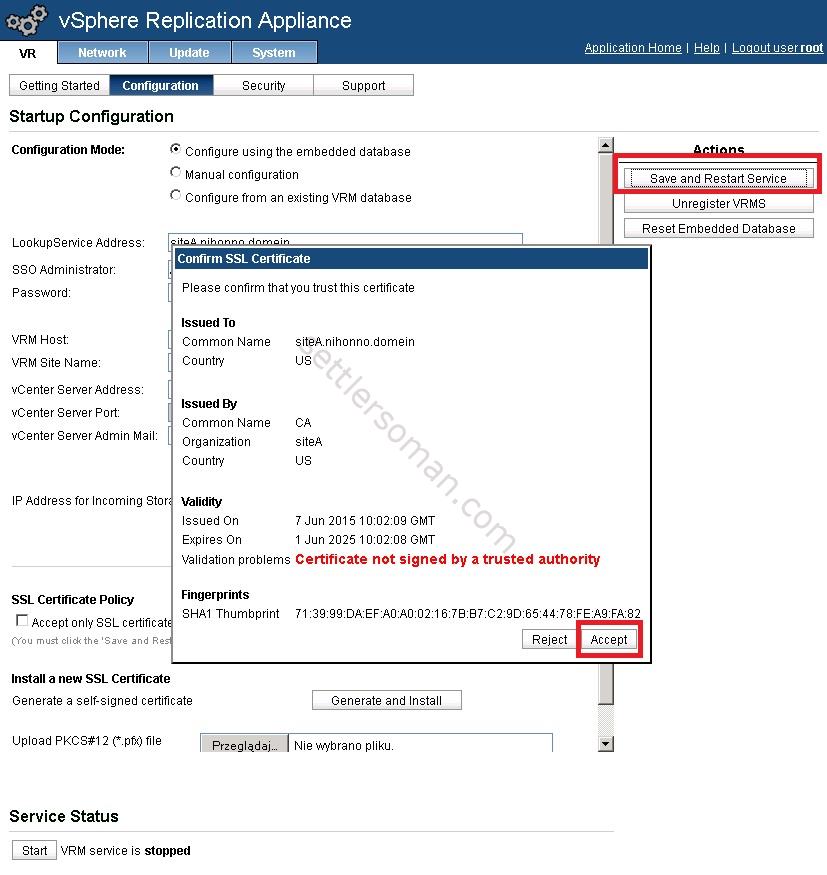
- Wait until the successfully save the configuration info appears and the VRM service service is running.
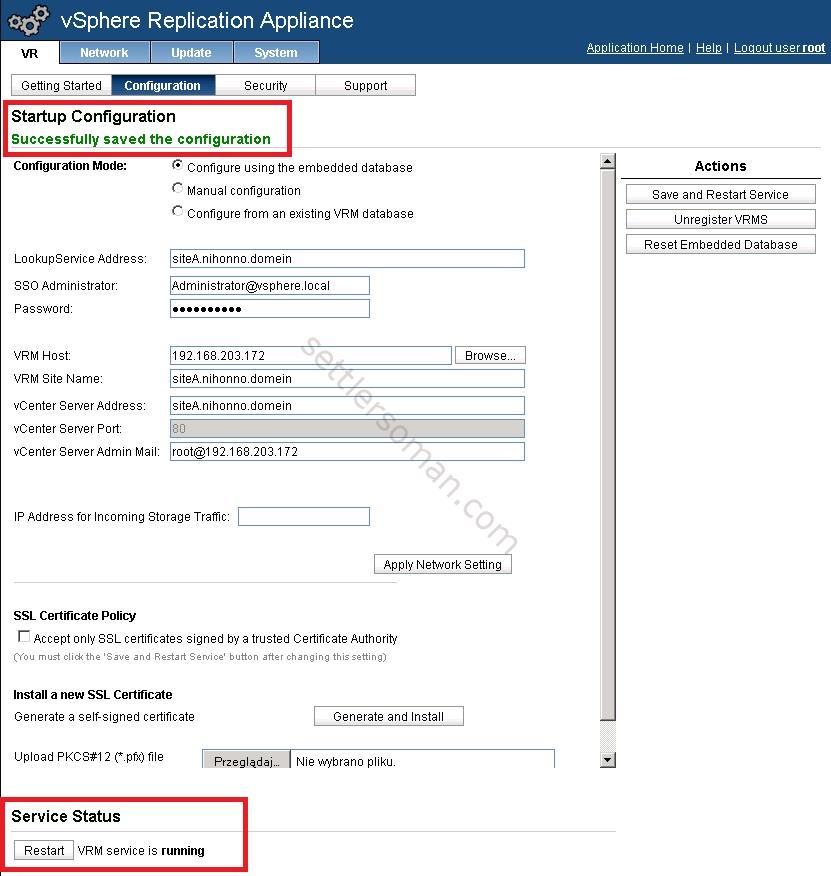
- When you log out and log in again to the Web Client on vCenter, you should see vSphere Replication option.
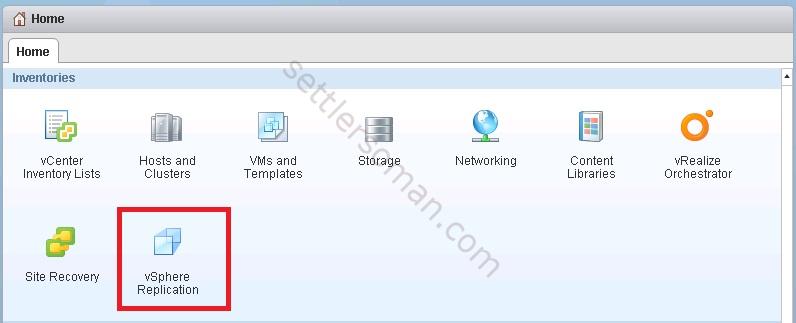
- Click on icon shown above. You should see the vSphere Replication as "Enabled (OK)". Click Manage.

- Click icon shown on below figure to deploy and configure the second VRA. You can deploy many VRAs to balance VMs replication between them.
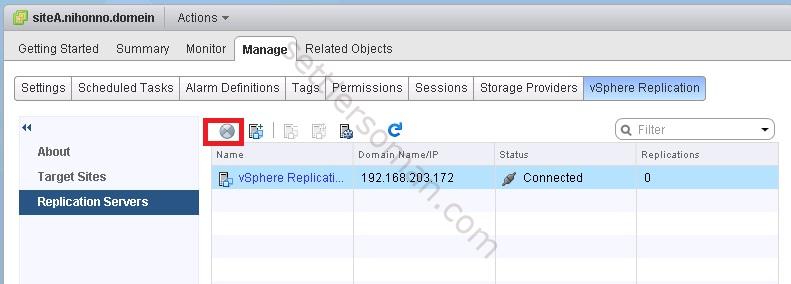
- Specify vSphere_Replication_AddOn_OVF10.ovf and click Next.
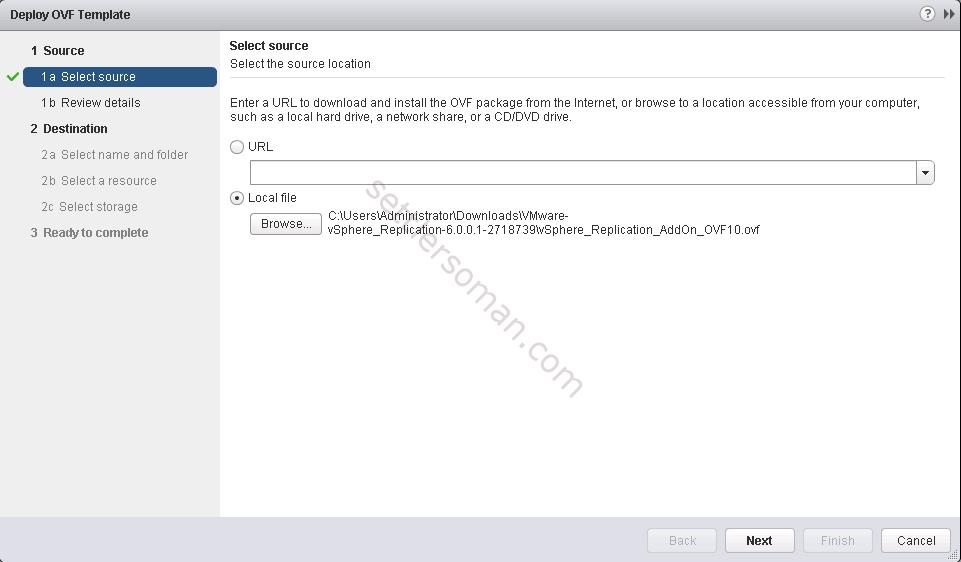
- After deployment of the second VRA and powered it on, please click on icon shown on below figure to register the second VRA.
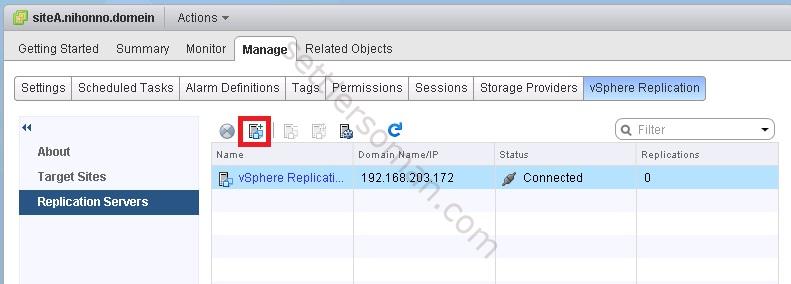
- Select the second VRA. Click OK.
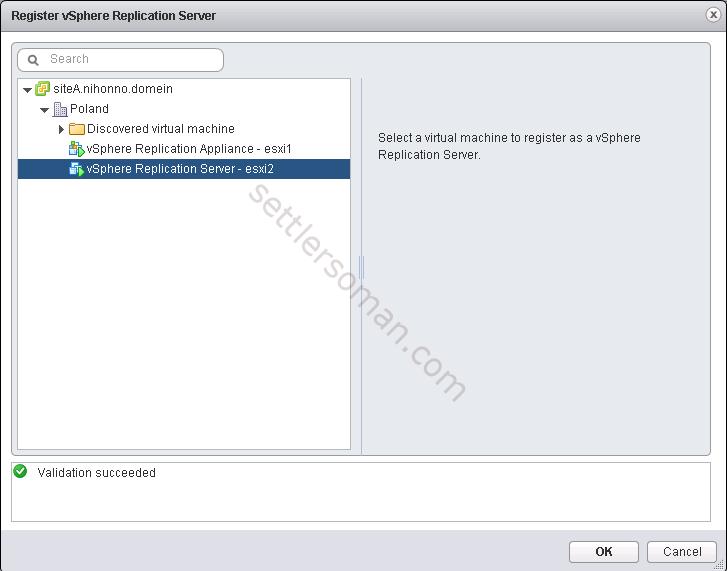
- You should see the second VRA.

- Please repeat steps 2-12 in the second site. The follow step 14.
- Click Target Sites and icon shown below to set up the connection with the second (remote) site.

- Provide credentials to connect to the Platform Services Controller.
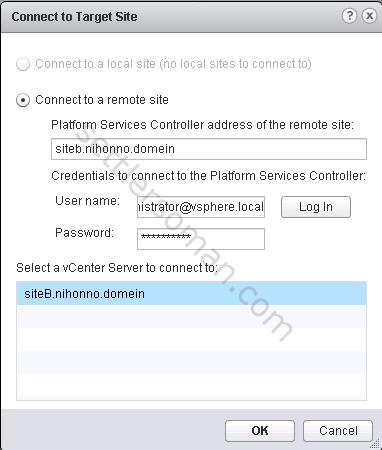
- Now sites should be connected and you are ready to configure protection of VMs.
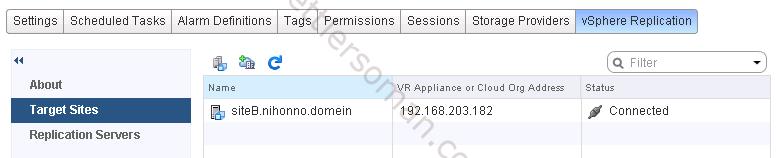
Configuring VM protection by vSphere Replication 6.0
We have just installed and configured vSphere Replication Appliances (VRA) and connected sites. Now we can configure a protection for VMs. Please follow the below steps:
- Right click on VM and Select All vSphere Replication Actions --> Configure Replication.

- Select Replicate to a vCenter Server. Click Next.
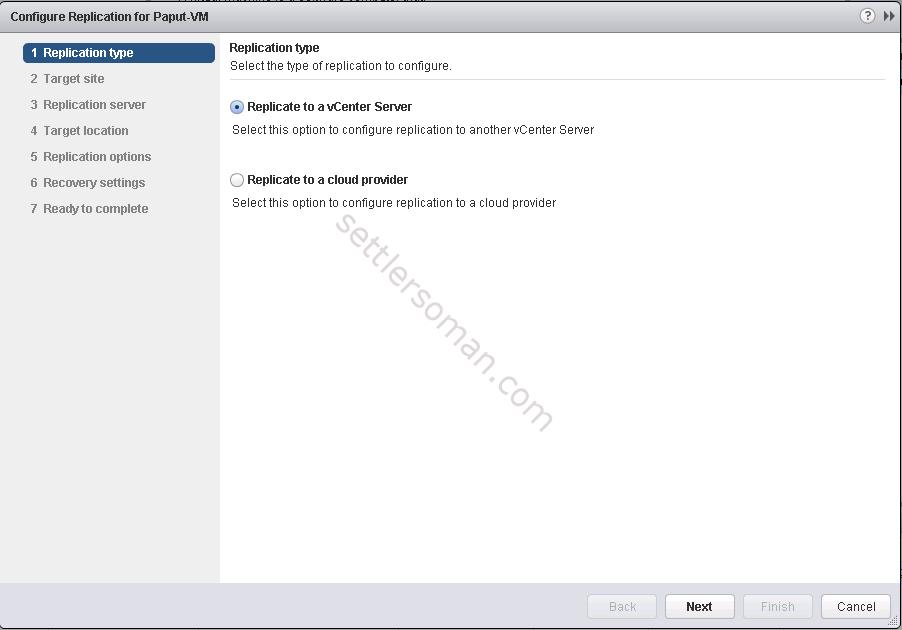
- Select a remote vCenter and click Next.
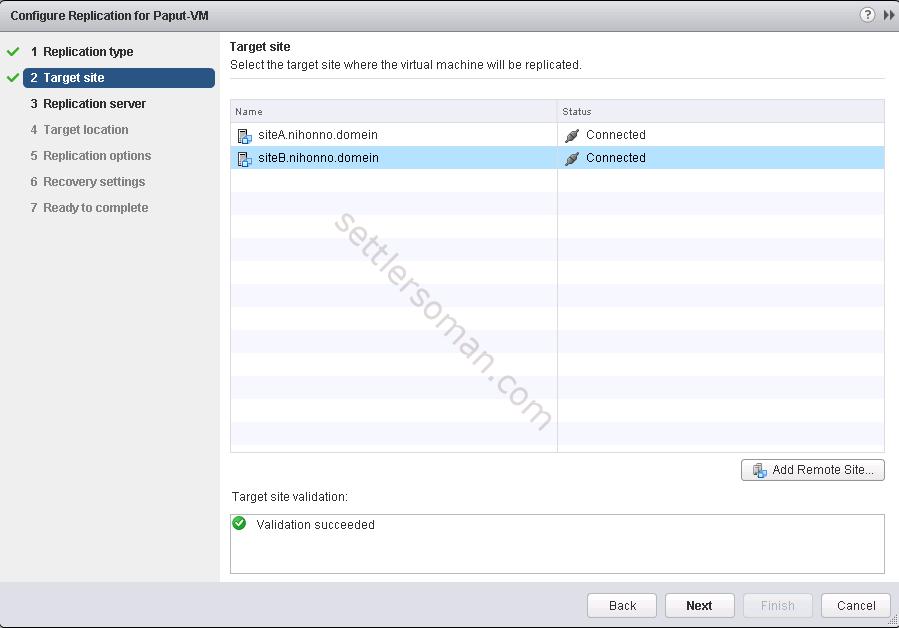
- Select Auto-assign vSphere Replication server and click Next.
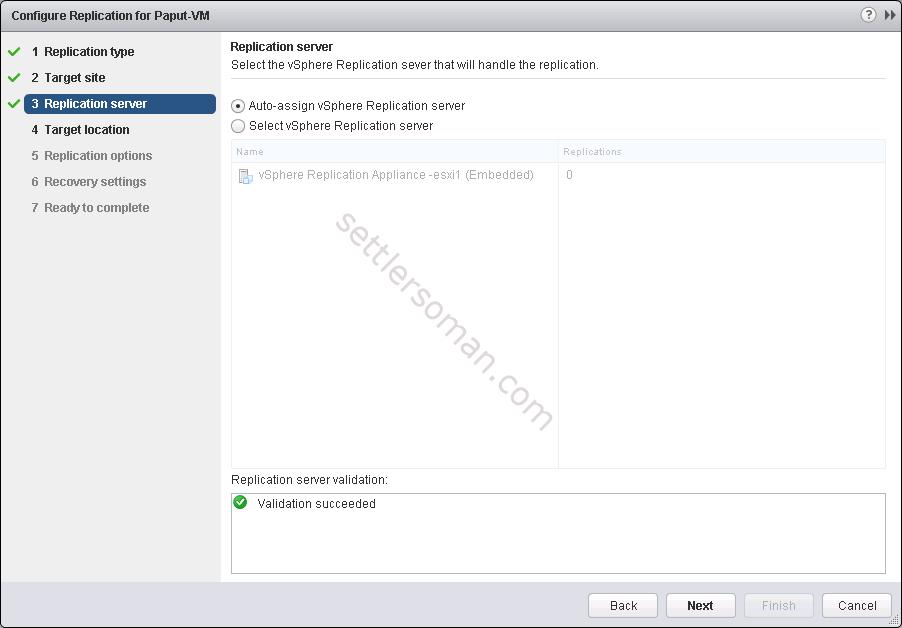
- Select a datastore where the replicated files will be stored.
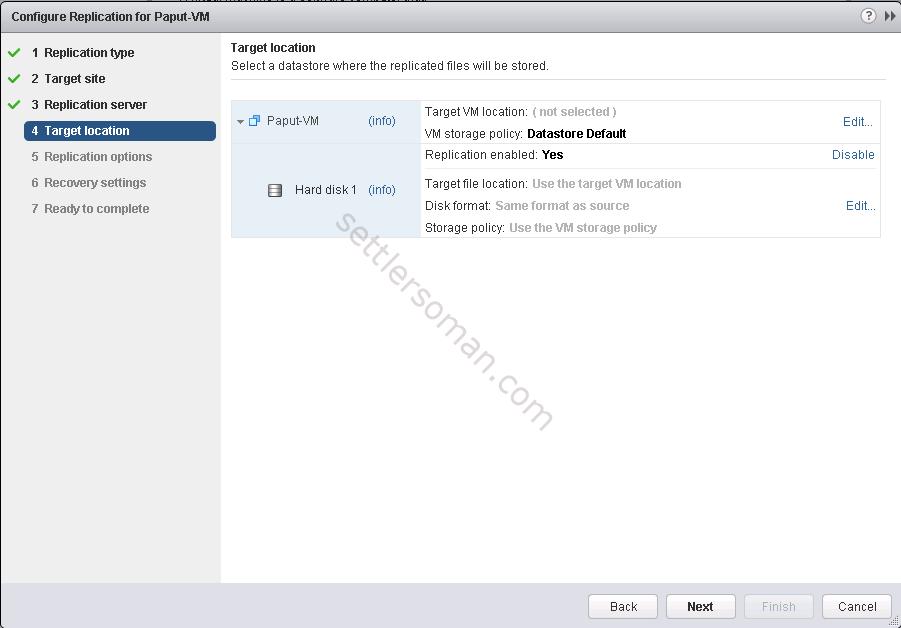
- Select replication options for the virtual machine such Guest OS quiescing and Network Compression.
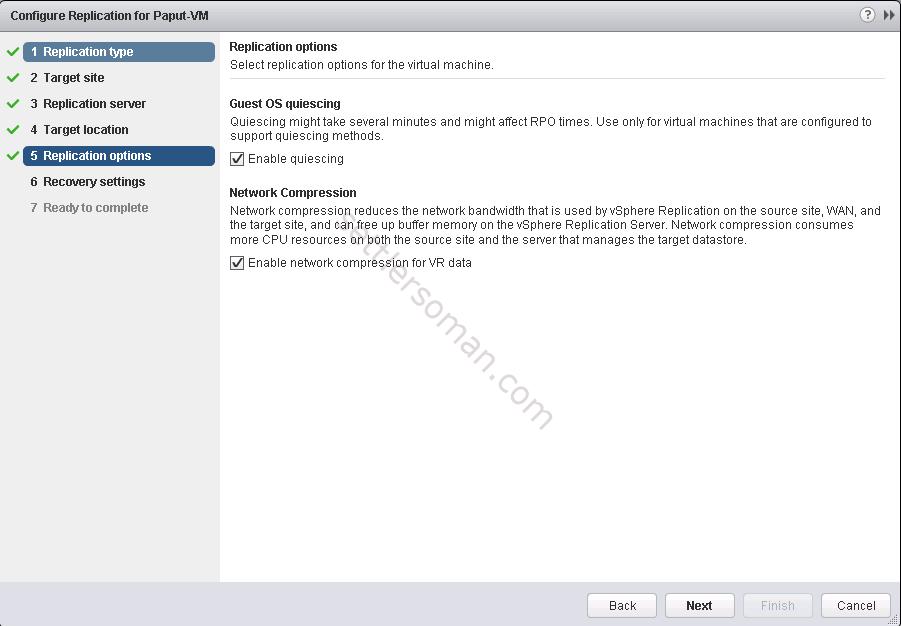
- Configure recovery settings for the virtual machine.
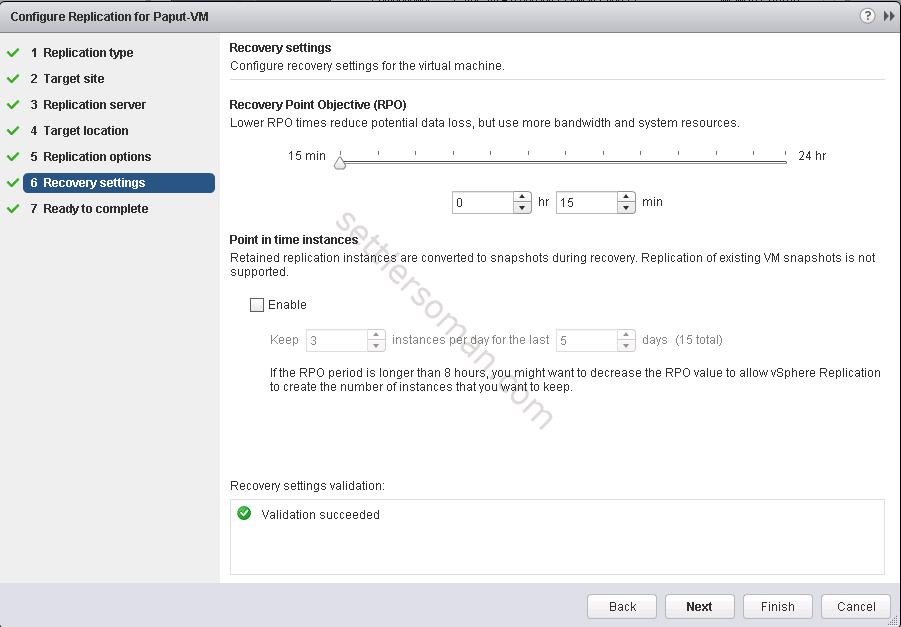
- Review settings and click Finish to start the replication process.
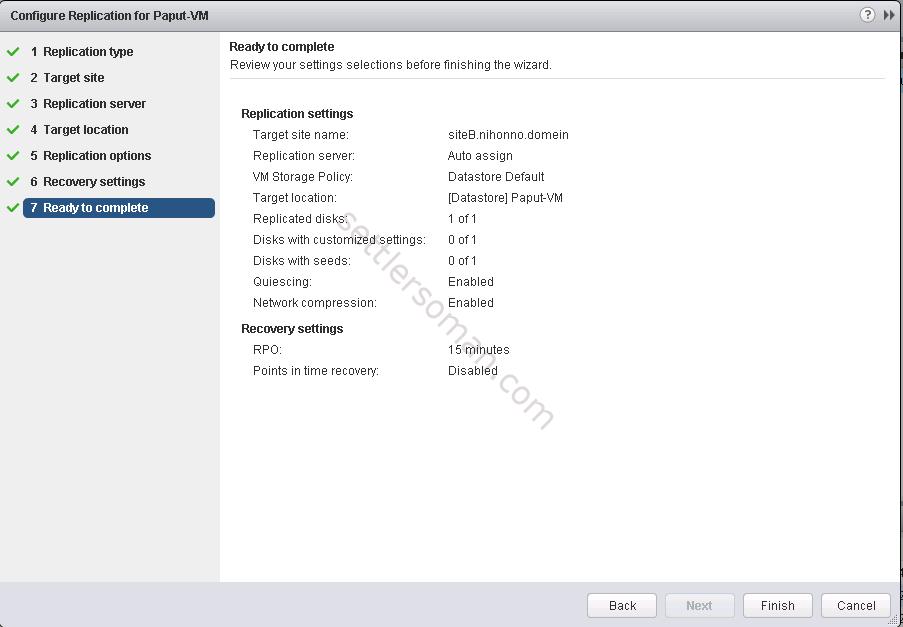
- When you click on VM you should see the replication process/status.
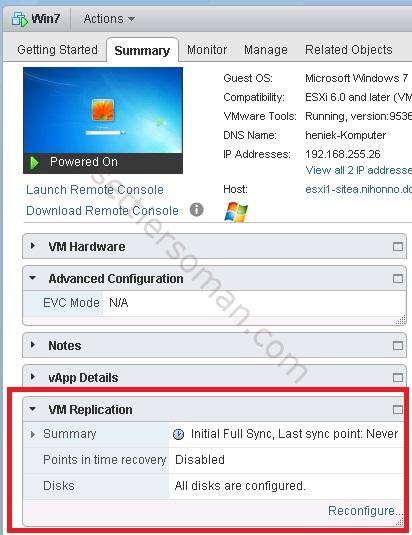
Conclusion
vSphere Replication is a useful feature which can be used for DR purpose. However, based on snapshots and RPO min. 15 min. are not enterprise level protection 🙂
