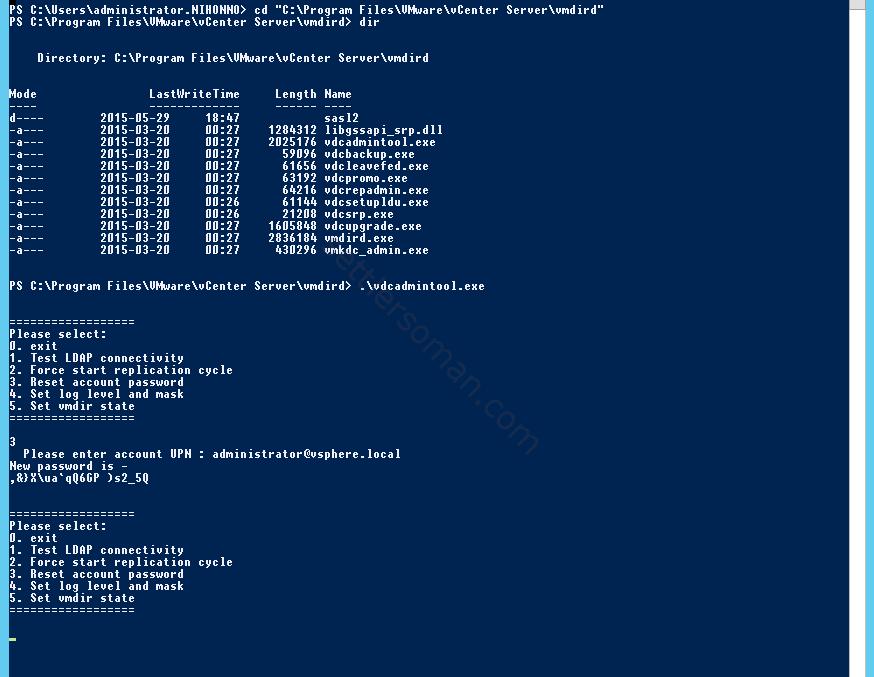I forgot? or just a password that I memorized didn't want to work with Platform Services Controller (PSC) installed on Windows in my lab 🙂 Fortunately, there is a way to reset and set up a new password for administrator. I followed the below steps:
- Log in to the vCenter Server with a domain administrator account. If vCenter Single Sign-On/Platform Services Controller is installed separate from the vCenter Server, log in to the vCenter Single Sign-On/PSC server.
- Open an elevated command prompt. (cmd.exe)
-
Navigate to the vmdird directory by running this command:
cd "c:\Program Files\VMware\vCenter Server\vmdird"
- Run the vdcadmintool.exe command and Press 3 to enter the Reset account password option.
- Type administrator@SSO_domain . If you used the default domain (as I did) you need to type: administrator@vsphere.local
- Use the newly generated password to log in to the administrator@vSphere.local account.
Note: If the generated password contains an exclamation mark (!), perform the regeneration process again. - After the password is regenerated, log in to the vSphere Web Client and change the password.
Note: If you need to reset/set up SSO/PSC administrator password on vCenter/Platform Services Controller appliance, you need just to:
- Connect to the vCenter Server Appliance through SSH.
- Open the vdcadmintool service tool located in: /usr/lib/vmware-vmdir/bin/
- Follow steps 4-7 mentioned above.