This post covers how to deploy the External Platform Services Controller. As I described in my another post here, there are some possibilities to build the vCenter and the External Platform Services Controller highly available! In this post you will find answers for the following questions:
- What is the External Platform Services Controller Appliance or Windows Based?
- How to deploy the External Platform Services Controller Appliance or Windows Based?
The External Platform Services Controller Overview
Platform Services Controller (PSC), formerly vCenter Server Single Sign-On. PSC provides the following infrastructure: Single Sign-On (SSO), Licensing and Certificate Authority. PSC can be shared by multiple vCenter Servers and can be highly available via replication. Platform Services Controller can be deployed as appliance (provided by VMware) or installed on Windows Machine.
External Platform Services Controller Appliance Prerequisites
- Verify that your system meets the minimum software and hardware requirements: ESXi 5.1.x or later; 2 GB RAM, 2 vCPU, 30GB available space on datastore).
- Verify that the ESXi host on which you deploy the vCenter Server Appliance is not in lockdown or maintenance mode.
- If you plan to use NTP servers for time synchronization, make sure that the time between the NTP servers and the ESXi host is synchronized.
- Create a DNS record for Platform Services Controller before starting steps 4-20.
The External Platform Services Controller Appliance
To deploy the External Platform Services Controller please follow steps:
- Download the vCenter Server Appliance installer (.ISO) from the VMware Web site at https://my.vmware.com/web/vmware/downloads.
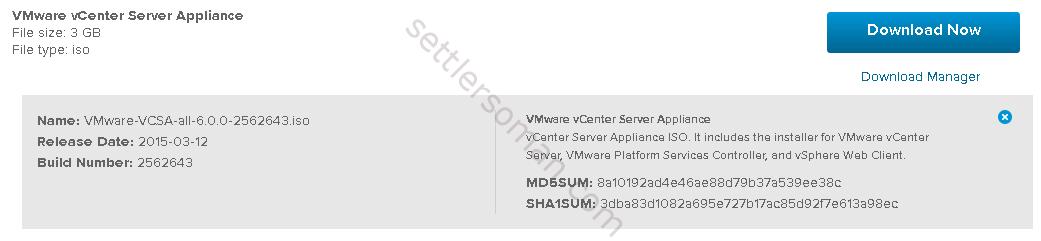
- Mount the ISO image to the Windows virtual machine or physical server on which you want to install the Client Integration Plug-In to deploy or upgrade the vCenter Server Appliance.
- In the software installer directory, navigate to the vcsa directory and double-click VMware-ClientIntegrationPlugin-6.0.0.exe to install the plugin.
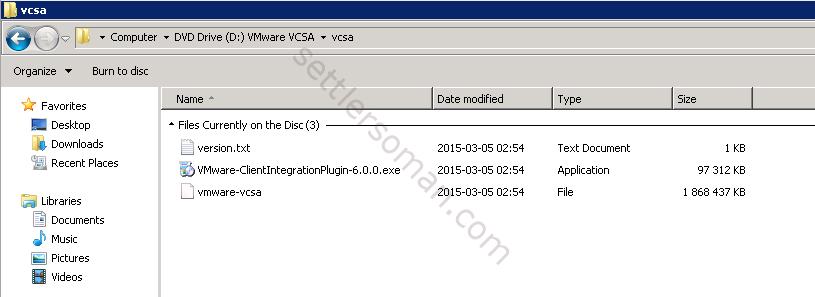
- In the software installer directory, double-click vcsa-setup.html.
- Wait up to three seconds for the browser to detect the Client Integration Plug-in and allow the plug-in to run on the browser when prompted.
- On the Home page, click Install to start the vCenter Server Appliance deployment wizard.
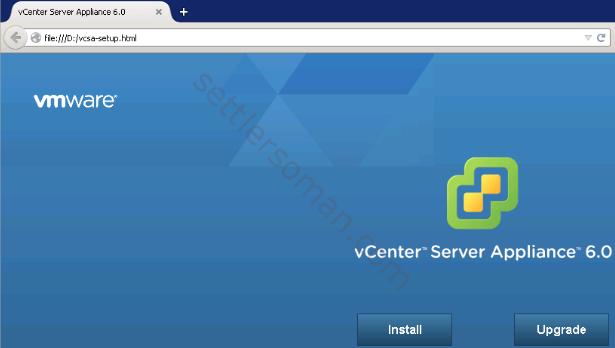
- Read and accept the license agreement, and click Next.
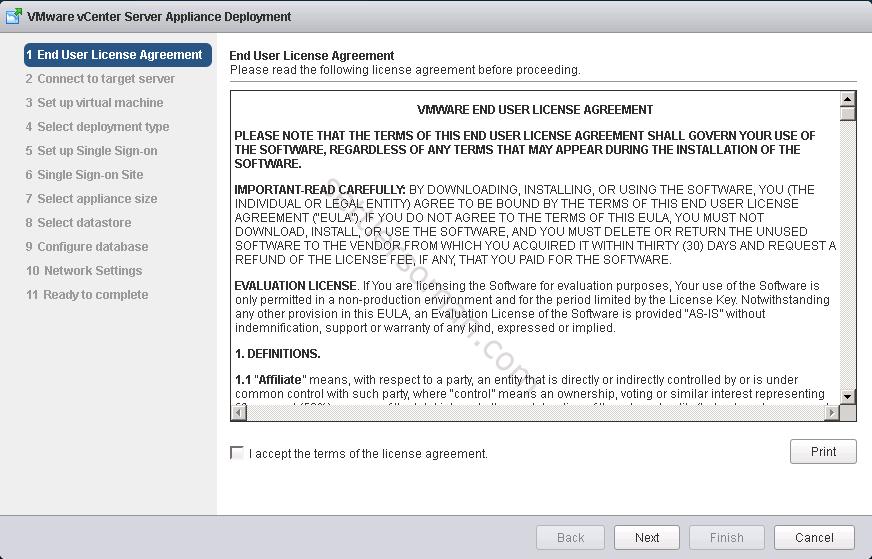
- Connect to the target ESXi host on which you want to deploy the vCenter Server Appliance and click Next.
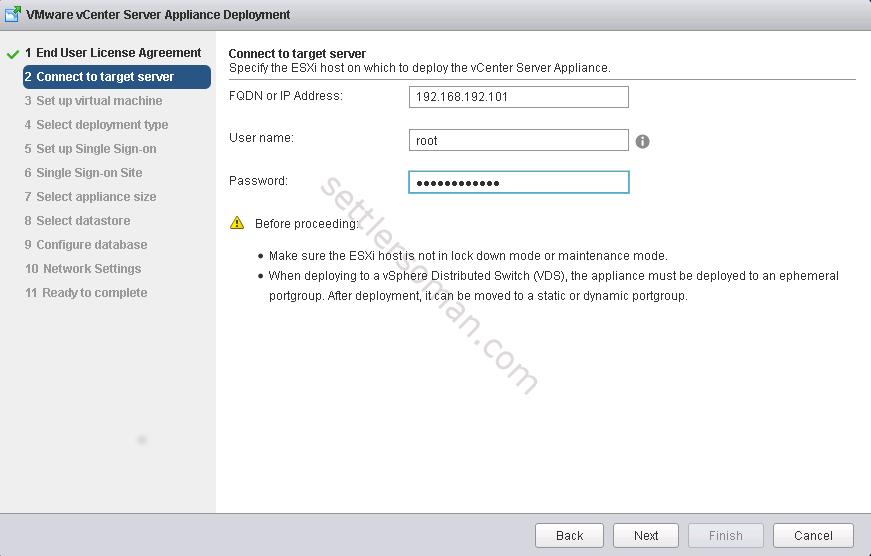
- Accept the certificate warning, if any, by clicking Yes.
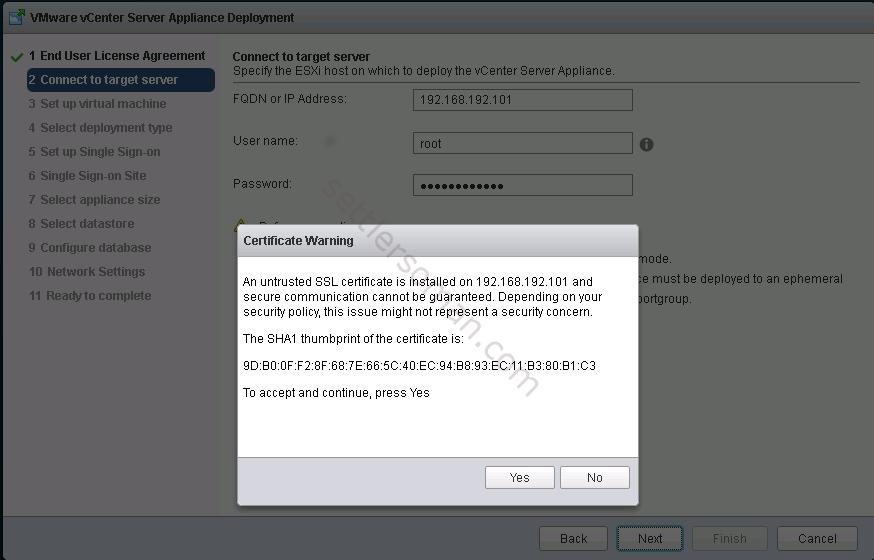
- On the Setup virtual machine page, enter the Platform Services Controller Appliance name, set the password for the root user, and click Next.
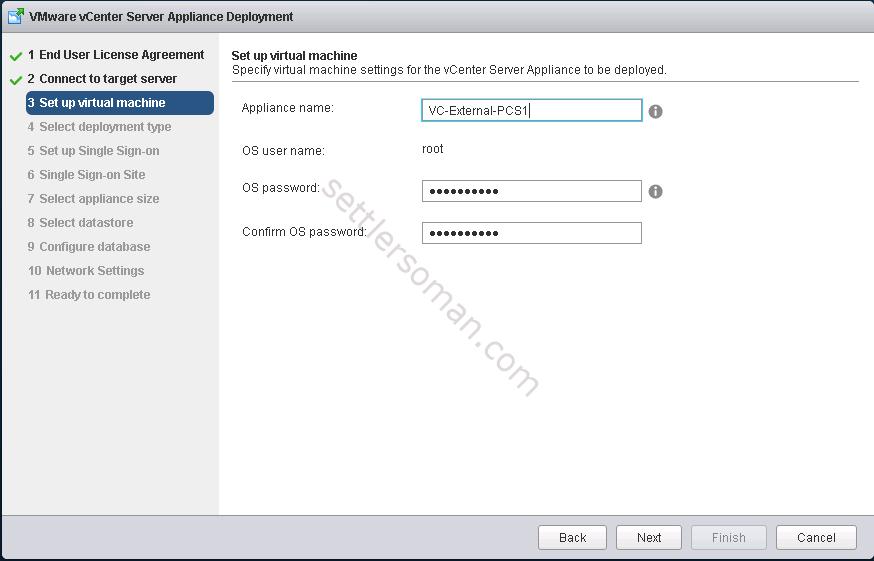
- In the Select deployment type page, select Install Platform Services Controller and click Next.
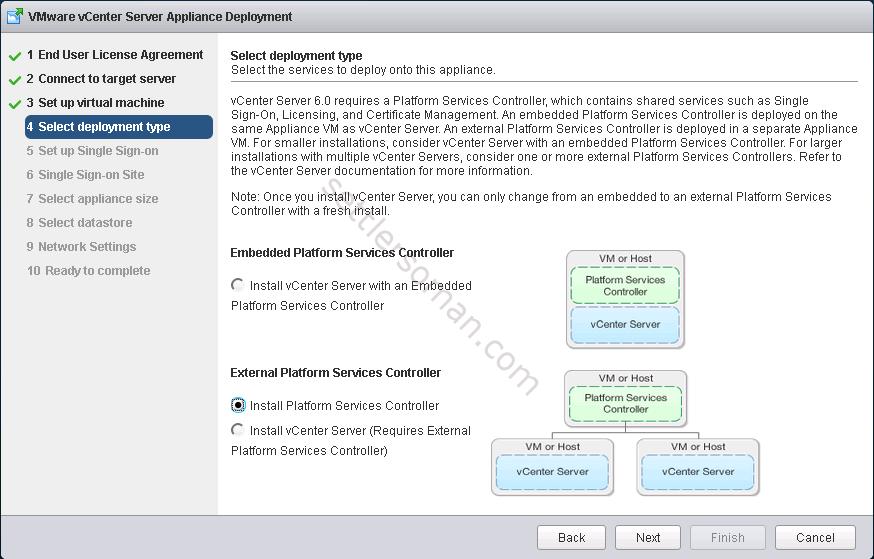
- Create a new vCenter Single Sign-On domain or join an existing domain. I create a new SSO domain so I typed my SSO Domain name as "vsphere.local".
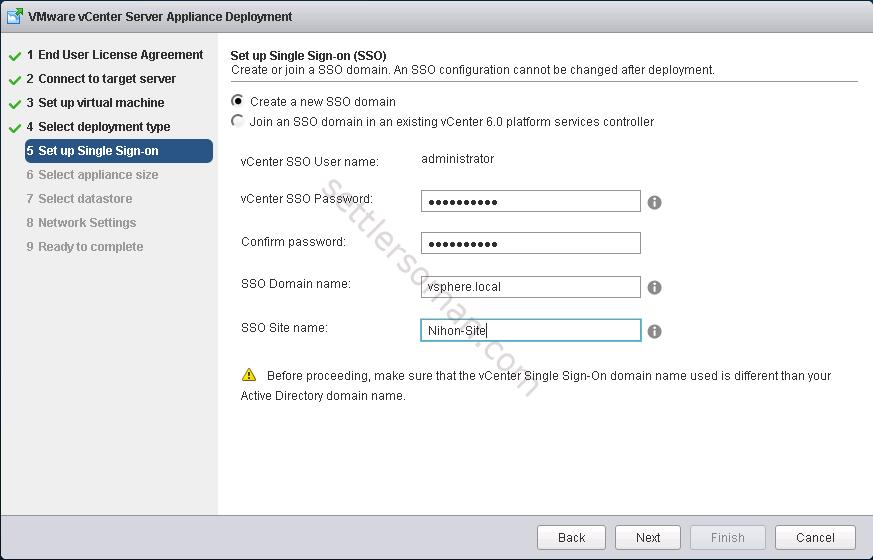
- Click Next.
- In the Select appliance size page of the wizar click Next.
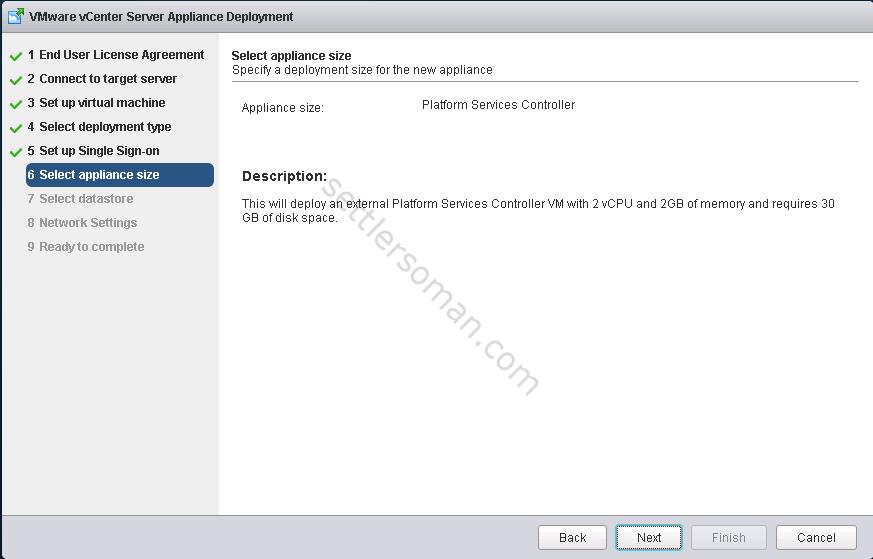
- From the list of available datastores, select the location where all the virtual machine configuration files and virtual disks will be stored and, optionally, enable thin provisioning by selecting Enable Thin Disk Mode.
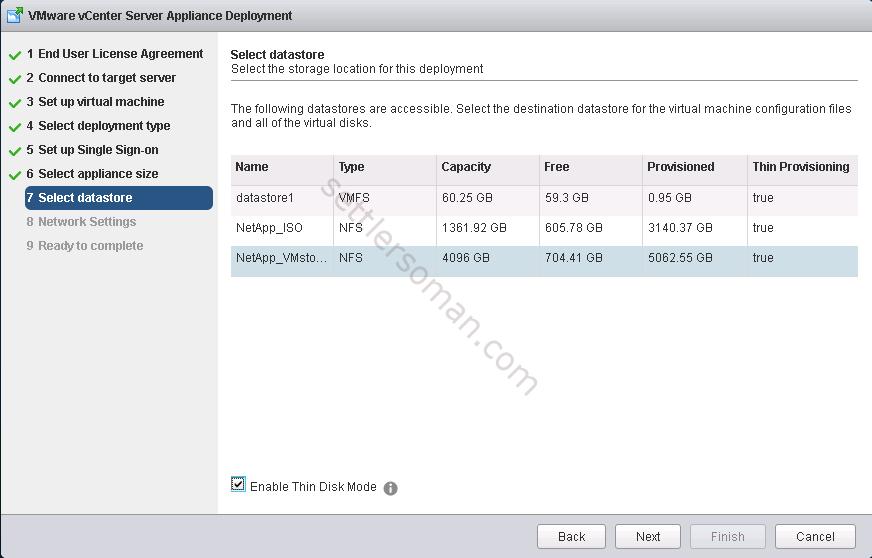
- On the Network Settings page, set up the network settings. Configure the time settings in the appliance, optionally select Enable SSH to secure the connection, and click Next.
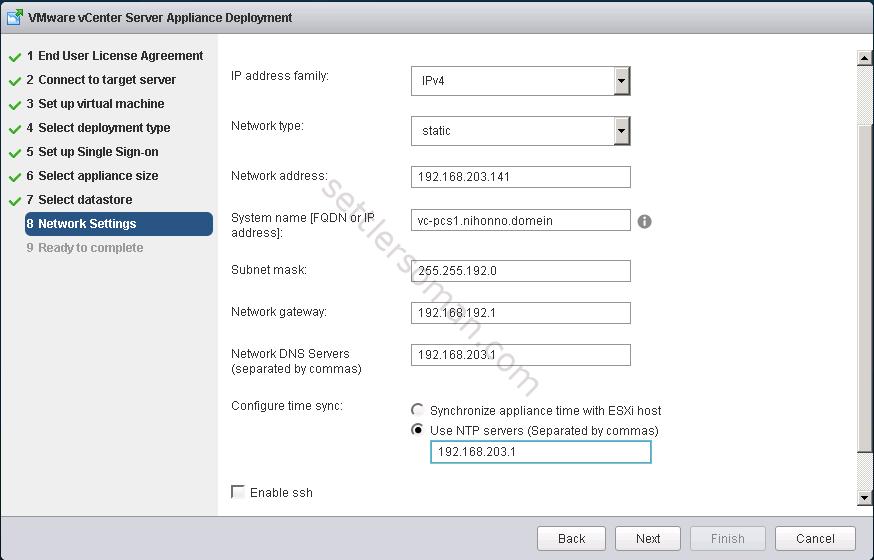
- In the Ready to complete page, review the deployment settings for External Platform Services Controller. Click Finish to complete the deployment process.
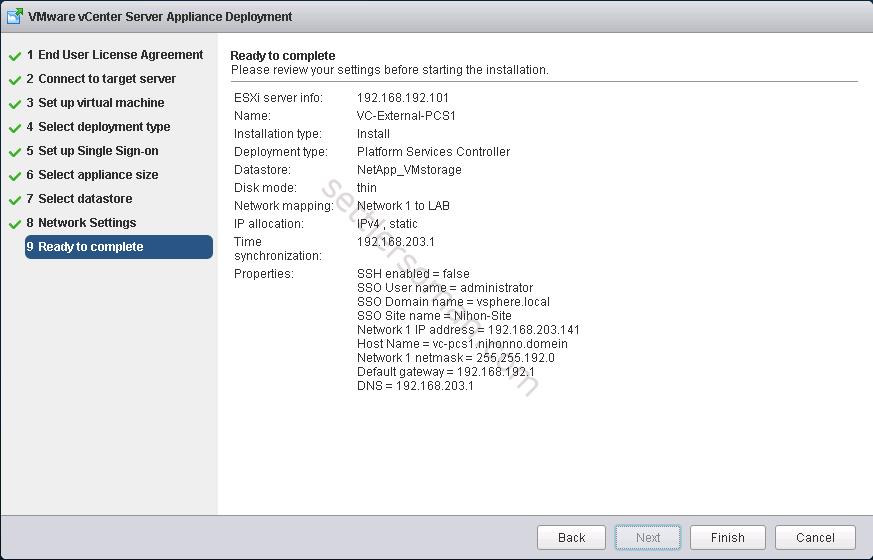
- Click Close to Close the wizard.