NetBackup OpsCenter Analitycs is a useful software to manage NetBackup domains. As a part of NetBackup upgrade project, I needed to do an upgrade of OpsCenter server from 7.5.0.7 to 7.6.0.1 version. Unfortunately, during the upgrading of NetBackup OpsCenter I faced the following errors:
12-15-2014,15:38:14 : [INSTALL_WARNING] SRVRCustAct[Exit]::ExecutePreDbUpgrade Failed
12-15-2014,15:38:14 : [INSTALL_FAIL] OpsCenter database upgrade has failed for latest version 7.6.0.1. However, you can use the previous OpsCenter setup 7.5.0.7 that is still running
12-15-2014,15:38:14 : [INSTALL_FAIL] For More information on database upgrade please refer C:\ProgramData\SYMANTEC\OpsCenter\InstallLogs\pre-install-config\db\log
12-15-2014,15:38:14 : SRVRCustAct[Exit]::ExecutePreDbUpgrade
12-15-2014,15:38:14 : ExecutePreDbUpgrade Ended
12-15-2014,15:38:14 : GetLastErrorStringEntering Function GetLastErrorString
12-15-2014,15:38:14 : GetLastErrorStringExiting Function GetLastErrorString With return value Fatal error during installation. on Line No. 272
12-15-2014,15:38:14 : Return value for the Install action is : 1603 Error String : Fatal error during installation.
As shown above, the OpsCenter database upgrade has failed so following Symantec KB I decided to do an upgrade in diffrent way (more manually) as follow:
- Stop all OpsCenter services.
- Copy all the database files (including log files that are *.*) from the installed location and place them in any location other than the installed location. The installed location of the database files is available in the following file: OpsCenter/server/db/conf/databases.conf
- Uninstall OpsCenter 7.5.0.7.
- Install OpsCenter 7.6.0.1
- Stop all OpsCenter services.
- Replace the newly installed database files with the backup database files from step 2.
- Run the following command (values will differ based on version level of OpsCenter prior to upgrade attempt):
dbUpgrade.bat install <old_version_number><new_version_number>
For example, to upgrade OpsCenter from version 7.5.0.7 to 7.6.0.1:
dbUpgrade.bat install 7.5.0.7 7.6.0.1
Unfortunately, and "Of course", it wasn't so easy because I was unable to uninstall the OpsCenter 7.5.0.7 🙂 . I could find the following error in the Event Viewer:
Windows Installer removed the product. Product Name: Symantec OpsCenter Server (64bit). Product Version: 7.5. Product Language: 1033. Manufacturer: Symantec Corporation. Removal success or error status: 1603.
So what was a solution? Unfortunately, I had to use a magic tool: regedit.exe 🙂 and delete all registry keys related to OpsCenter (find and later use F3). Then I removed all OpsCenter binaries, data etc from the OpsCenter folder.
To sum up, the final procedure to do the upgrade successfully:
- Take a snapshot of OpsCenter VM! (of course, if the OpsCenter is virtualized).
- Stop all OpsCenter services.
- Copy all the database files (including log files that are *.*) from the installed location and place them in any location other than the installed location. The installed location of the database files is available in the following file: OpsCenter/server/db/conf/databases.conf
- Uninstall OpsCenter 7.5.0.7. If you can not uninstall, please use regedit.exe as I mentioned earlier.
- Remove all OpsCenter files (by default, ProgramFiles\Symantec\OpsCenter).
- Install OpsCenter 7.6.0.1.
- Stop all OpsCenter services.
- Replace the newly installed database files with the backup database files from step 2.
- Run the following command (values will differ based on version level of OpsCenterprior to upgrade attempt):
dbUpgrade.bat install <old_version_number><new_version_number>
In my case, to upgrade OpsCenter from version 7.5.0.7 to 7.6.0.1:
dbUpgrade.bat install 7.5.0.7 7.6.0.1By default, the dbUpgrade.bat script is located in C:\Program Files\Symantec\OpsCenter\server\bin path.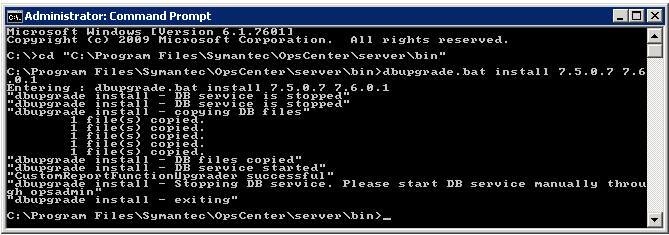
- Then please start all OpsCenter services. That's all!
Note: You can also prepare a new VM with the same DNS name and follow steps 2-3 and 7-10. It can be more useful way to upgrade OpsCenter if you plan to change the platform for OpsCenter, example from Windows 2008 R2 to Windows 2012. Also you do not need to use regedit.exe to remove binaries on "old" OpsCenter server which is a little bit boring...