In this article I will show how to install Zerto for DR/BC VMware protection.
- Run Zerto Virtual Replication Installer.exe. Click Next.
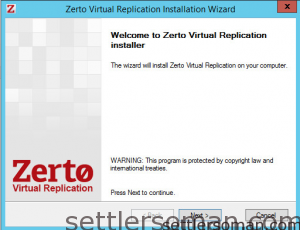
- Accept the license agreement and click Next.
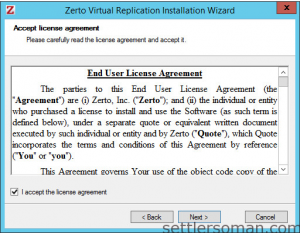
- Choose where to install Zerto Virtual Replication and then click Next.
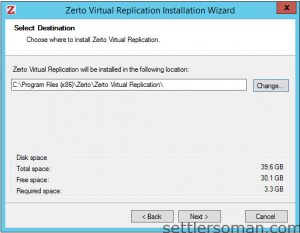
- Choose an installation type and click Next. (default Express)
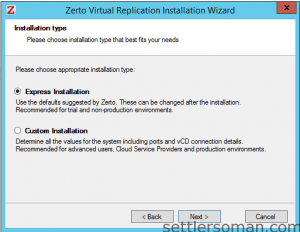
- Select the type of database to use.
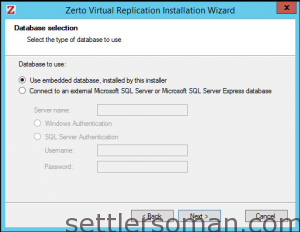
- Enter site details.
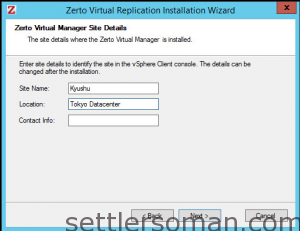
- Enter vCenter IP address and credentials.
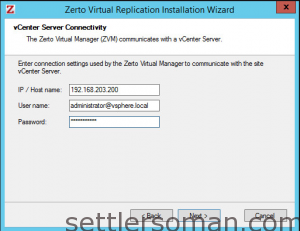
- If you use vCloud Director, please anble and enter required details.
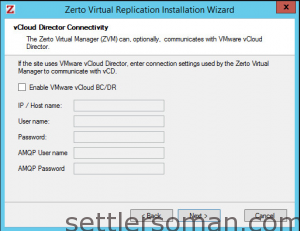
- Run checking prerequisities.
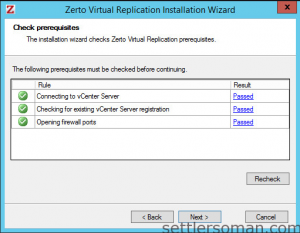
- Click Finish to close the installation wizard.
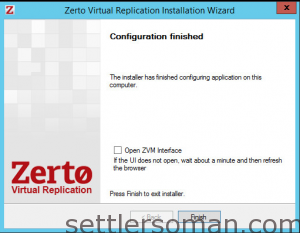
- Run either ZertoVss32Agent.msi or ZertoVss64Agent.msi on every virtual machine that uses VSS and protected by Zerto Virtual Replication.
- Follow the wizard through the installation. Generally Next, Next...
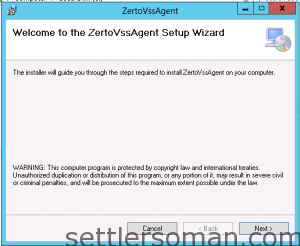
- Specify the IP address and HTTP port number for the Zerto Virtual Managers managing the protection of the virtual machines, both for the local site and optionally, for the paired, remote site.
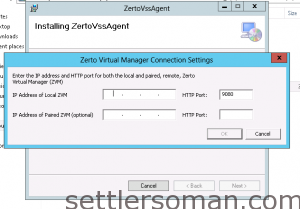
- Click OK to save and finish.
That's all! The required software has been installed.