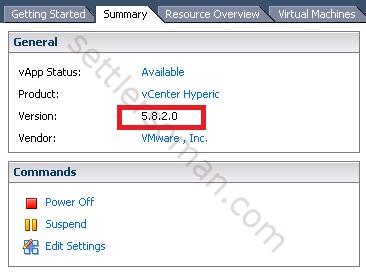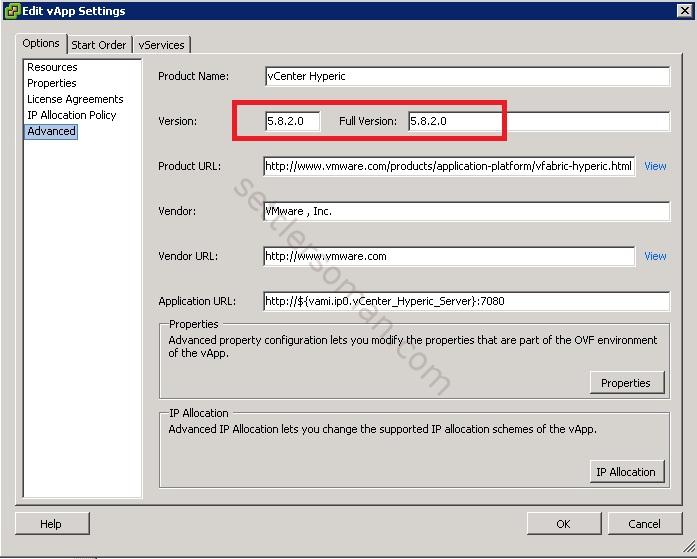This post covers steps required to upgrade the vCenter Hyperic Server to the vRealize Hyperic Server 5.8.4. As mentioned here, I deployed vCenter Hyperic Server 5.8.2 some months ago and it's time to perform an upgrade.
There are some prerequisites to perform the upgrade:
- Snapshots of the vCenter Hyperic and vPostgreSQL database to retain as backup.
- The URL link to the new vCenter Hyperic installer TAR or ZIP file. You can use for example the IIS server (as I did)
To upgrade the version of the vCenter Hyperic vApp to the latest version, please follow the steps:
- Connect to the vCenter Hyperic vApp management console. (Log in to the management console using the URL https://host:5480, where host is the IP address or DNS name of the vCenter Hyperic vApp host. You must log on as root and supply the password that was defined for the vCenter Hyperic admin account. The default is hqadmin. )
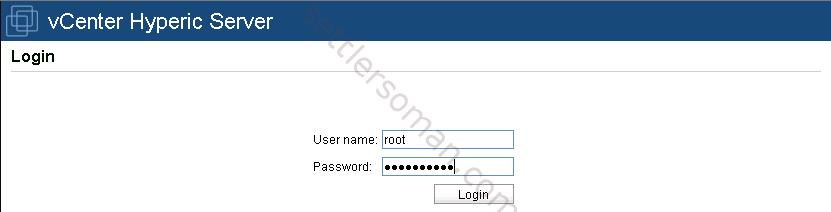
- On the Hyperic Server Upgrade tab of the vCenter Hyperic vApp management console, paste the link to the latest version of the vCenter Hyperic installer in the upgrade text box.
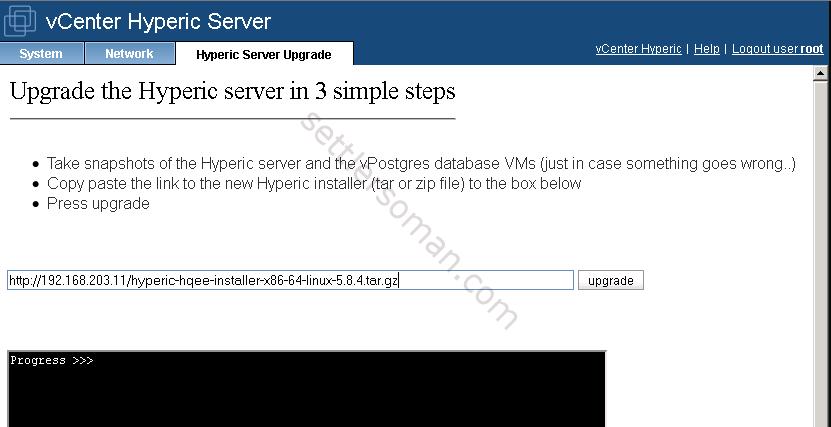
- Click Upgrade and OK.
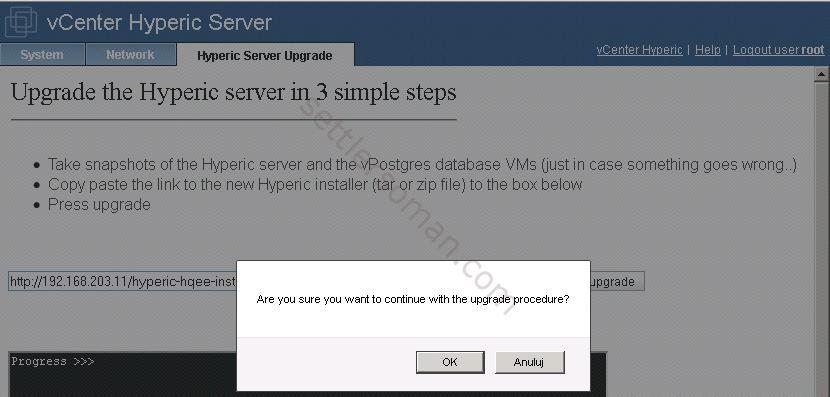
- After few minutes, the vCenter Hyperic Server should be upgraded to the vRealize Hyperic Server.
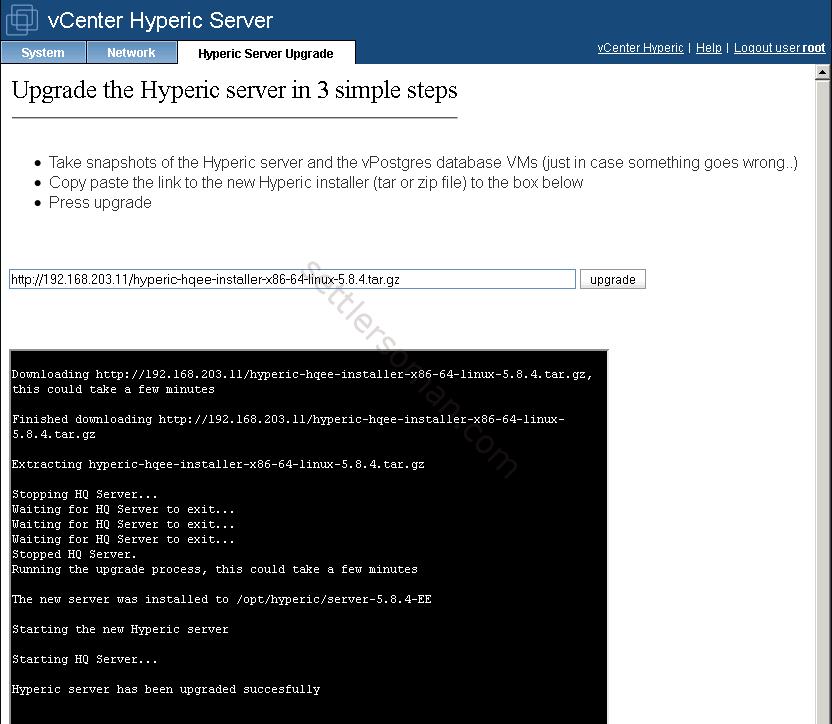
Note: The upgrade process does not update the Hyperic version on vApp settings:
You need to correct the settings manually: