VMware released vSphere 6.0 almost one year ago and vCenter Appliance 6.0 can not be easly updated (patched) using http. We have to use vCenter shell (VM console or using ssh). Fortunately, since version 6.0 U1 VMware added Virtual Appliance Management Interface (VAMI) based on HTML 5 🙂 VAMI is the administration web interface included with previous releases of the VCSA for basic administration tasks but also patching/updating VCSA directly from internet (VMware repository). Please remind that if you still use VCSA 6.0, you need to update it at least to version 6.0 U1 to be able to use VAMI for future patching. For more information, please follow my post here as you can face some problems.
In this post I will show how to use VAMI to patch VCSA with and without internet access.
To update/patch VCSA (with internet access) using VAMI please follow the below steps:
- Open VAMI interface: https://VCSA_IP:5480 and log in as root.
- In the Navigator tab (on the left), click Update and then Check Updates (1). When an update is found, click Install Updates (2) and Install all updates.
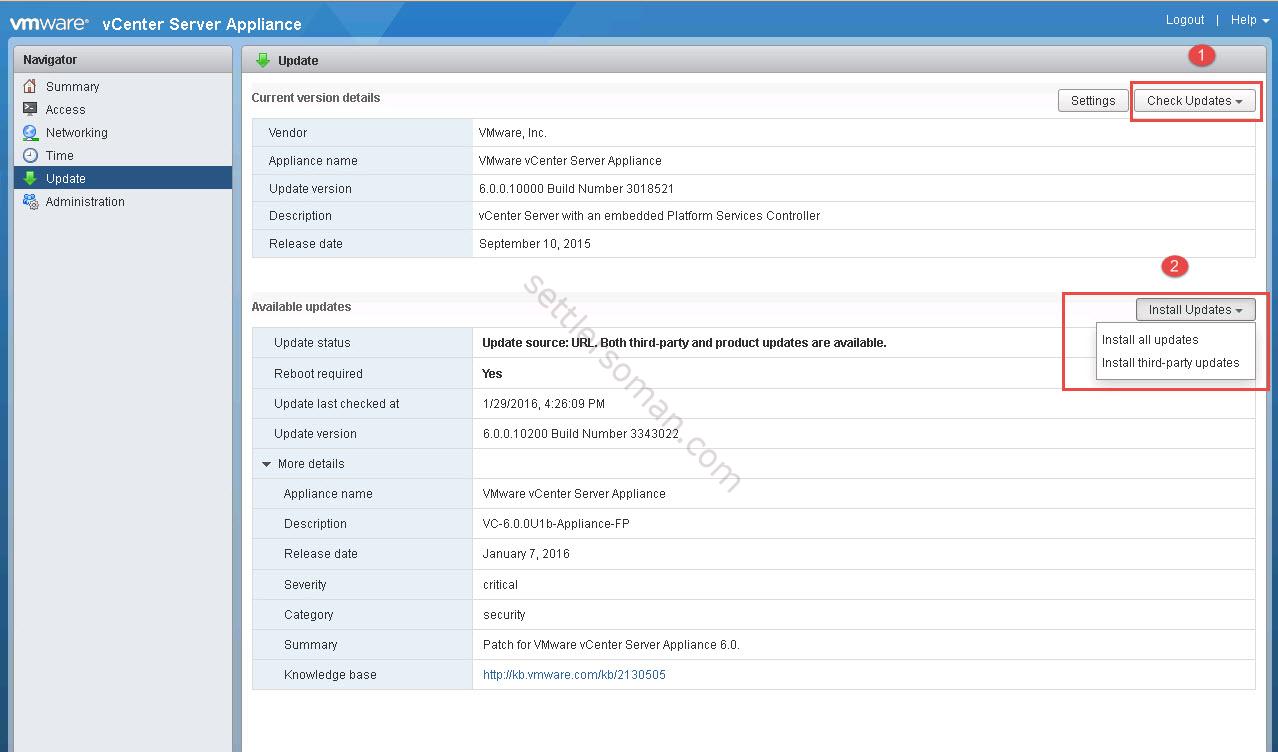
- Accept End User License Agreement and click Install.
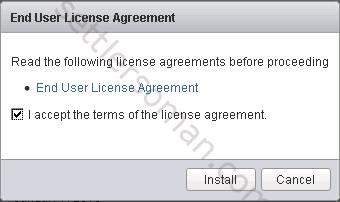
- Wait when the update is completed.
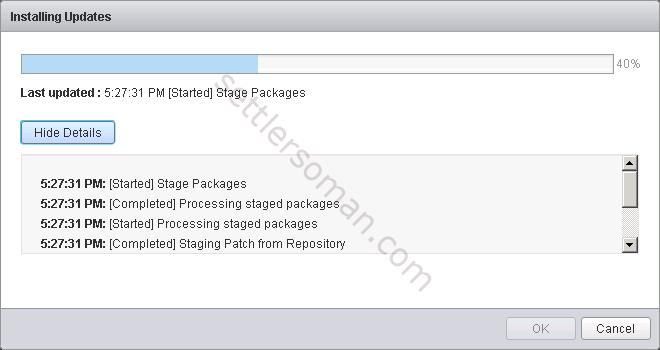
Since version of VCSA 6.0 U1b you can update vCenter (without internet access) using local repository:
- Download the zipped updated bundle from the VMware.
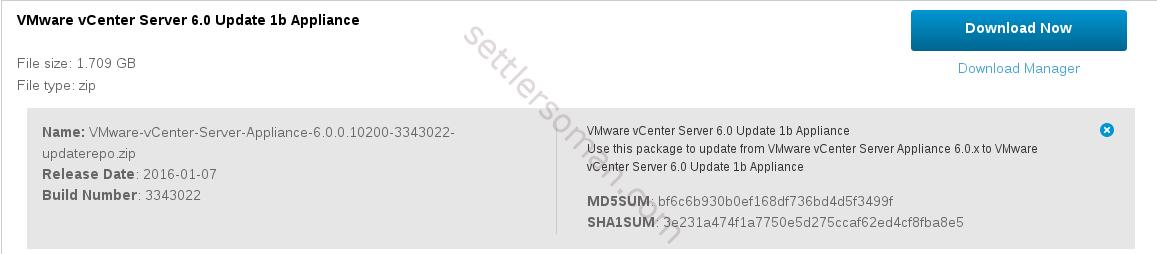
- On your web server (e.g. using IIS or Apache), create a repository directory under the document root: for example, VCSA_update.
- Extract the zipped bundle into the repository directory. The extracted files are in two subdirectories: manifest and package-pool.
- Open VAMI interface: https://VCSA_IP:5480 and log in as root.
- In the Update tab, click Settings (1). Select Use Specified Repository (2).
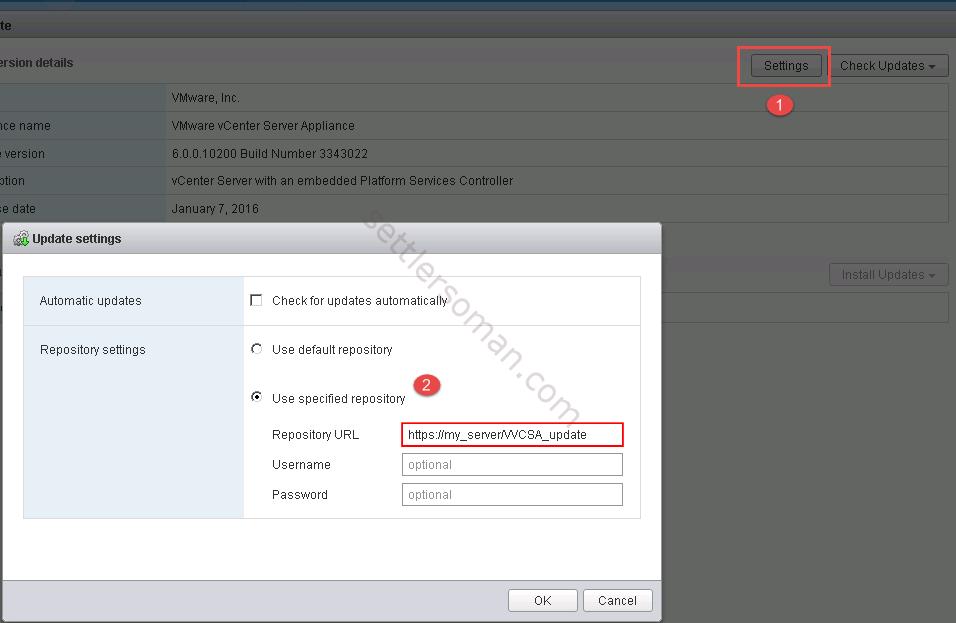
Note: Unfortunately again during updating to later version of VCSA (6.0 U1b) using VAMI I had a problem. The update hanged at 70%. If you face the same problem, you need to check the update log /var/log/vmware/applmgmt/software-packages.log on VCSA (using SSH) and find a line containing: "UpdateTask: status=completed, percent=100". It means the update is completed and you can reboot the VCSA.