In this post I will show how to deploy and configure vRealize Operations Manager 6.0.
- Log in through vSphere Client or Web Client to the vCenter and Deploy OVF Template.
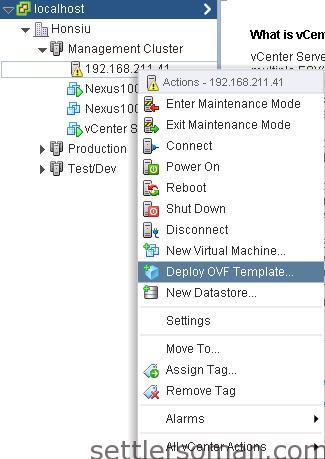
- Select OVA file. Click Next.
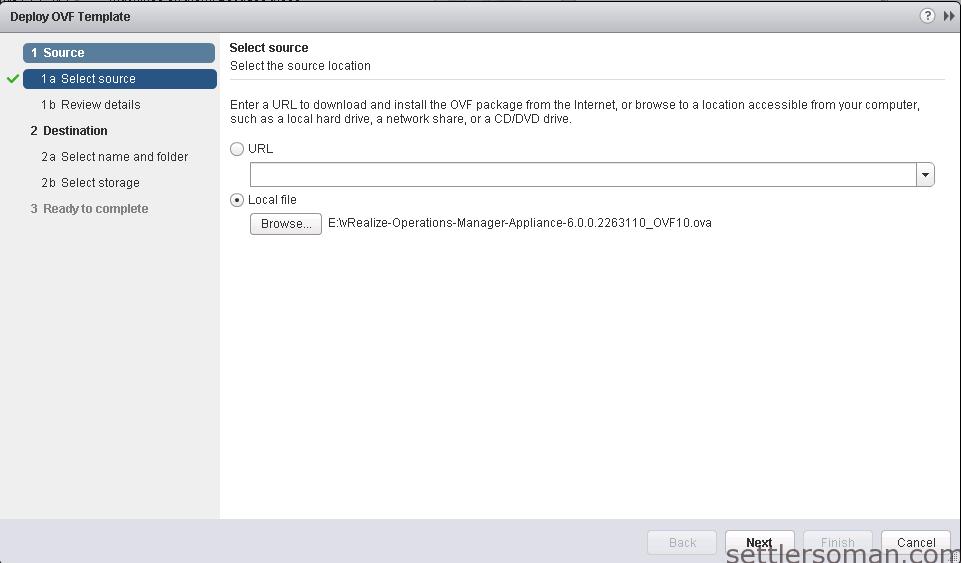
- Review details and click Next.
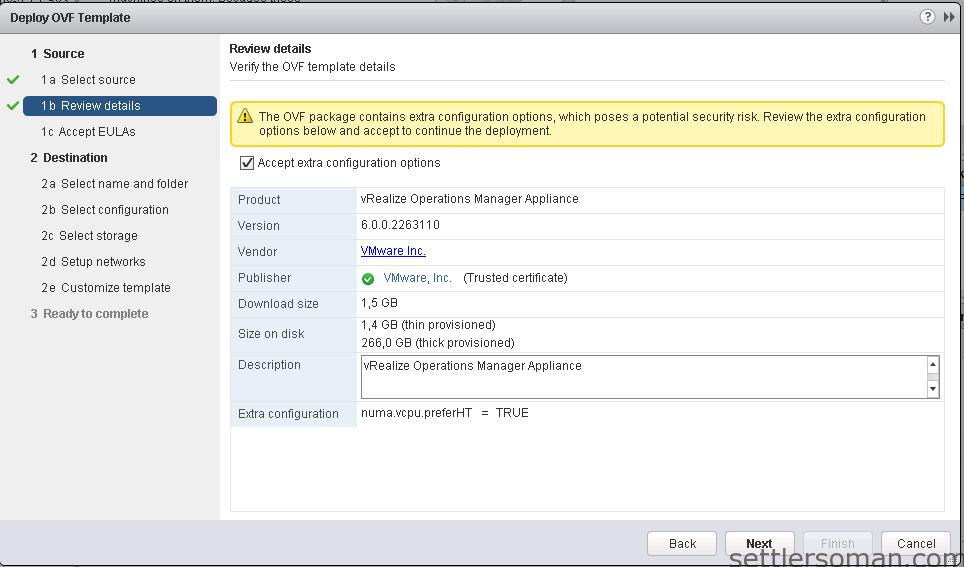
- Accept EULA and Click Next.
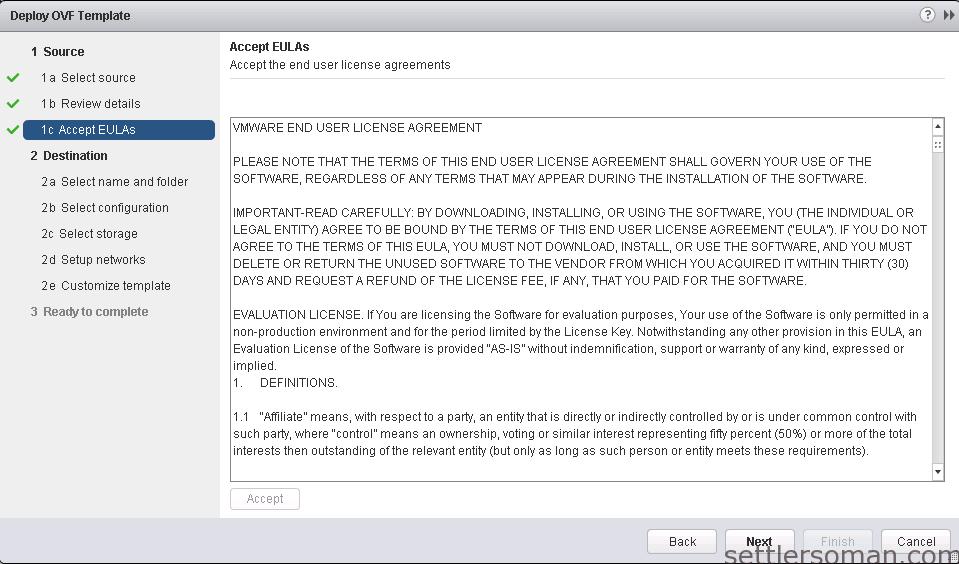
- Specify a name and location for the deployed appliance. Click Next.
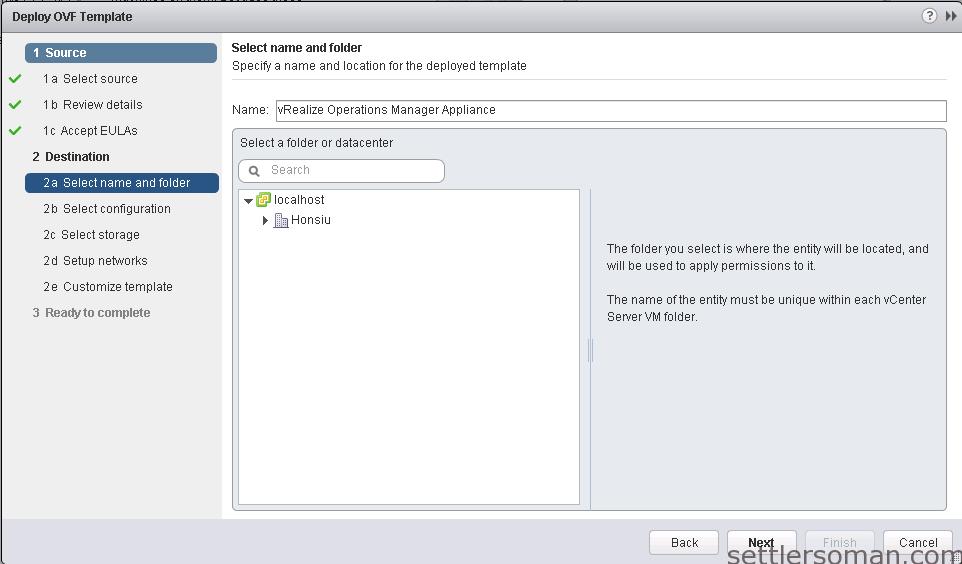
- Select a deployment configuration. Click Next.
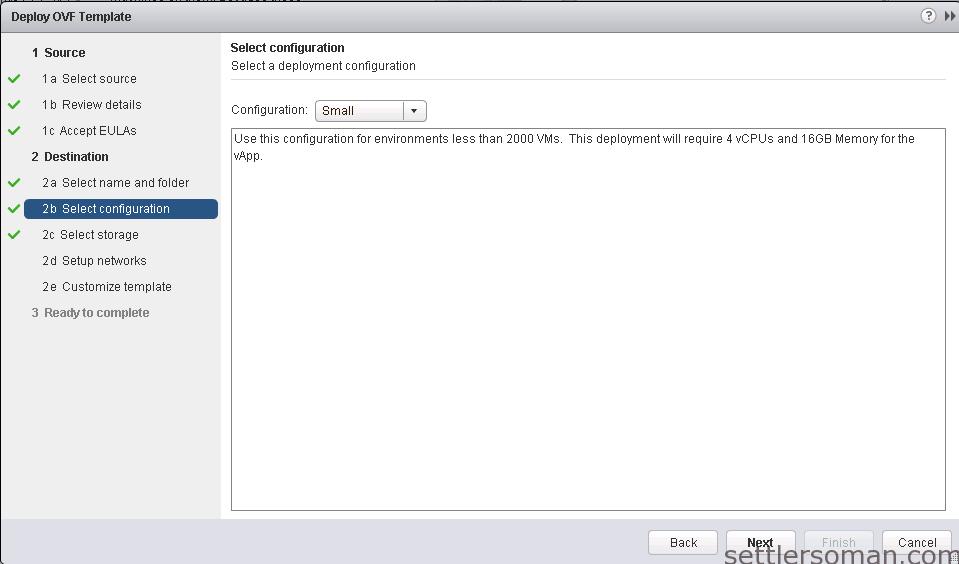
- Select datastore and virtual disk format. Click Next.
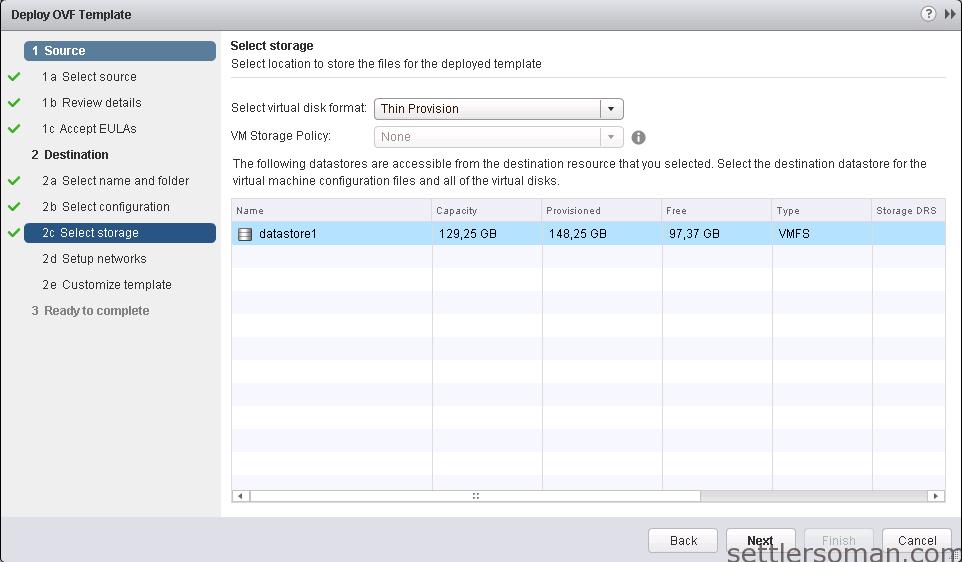
- Configure the networks the deployed appliance should use. Click Next.
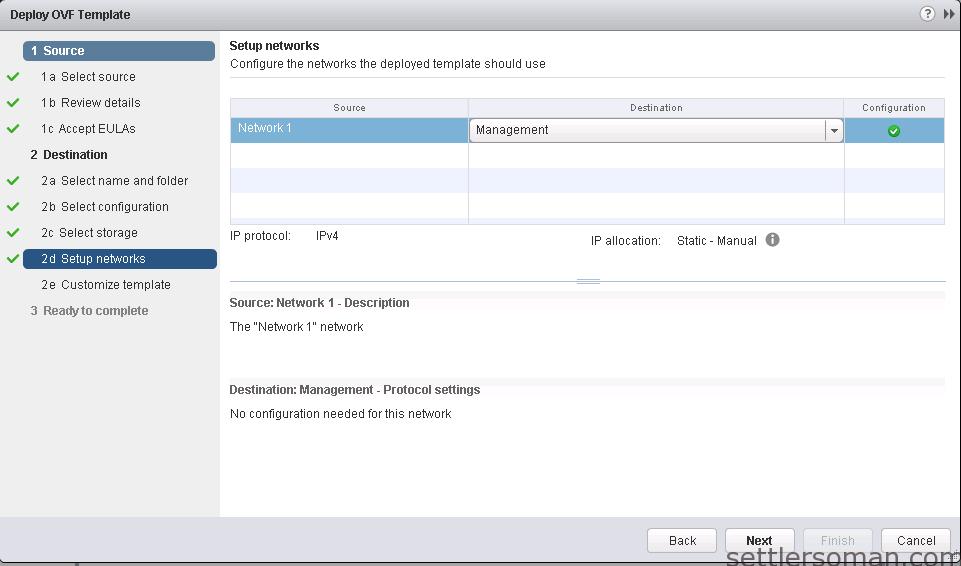
- Type IP Settings and click Finish.
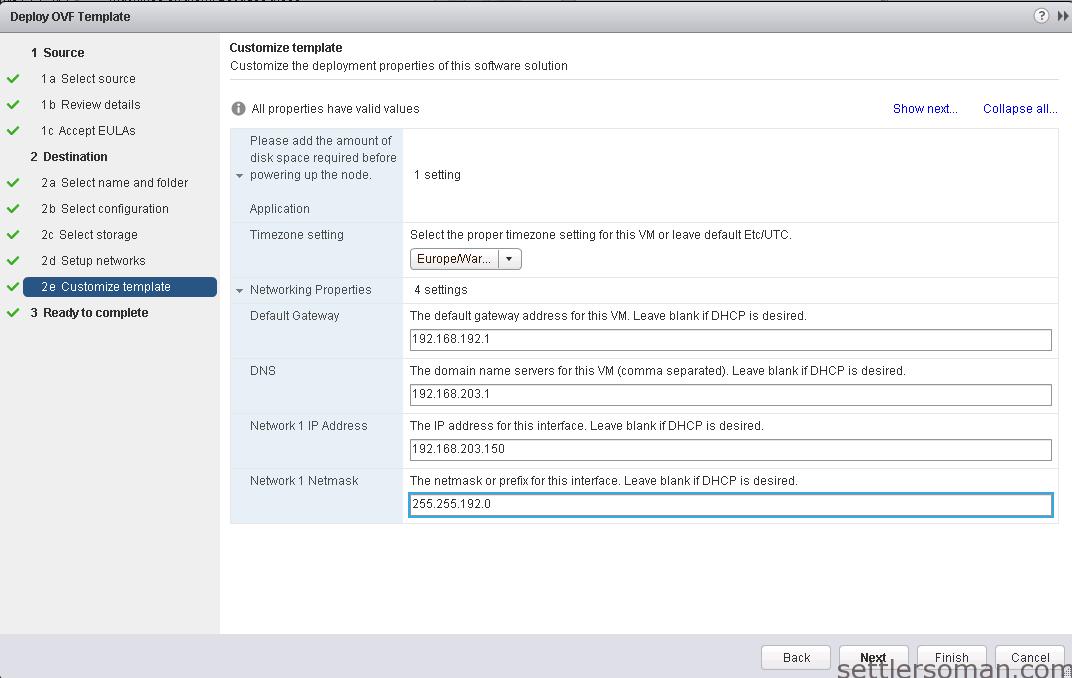
- Power ON the appliance. You should see below screen after some minutes.
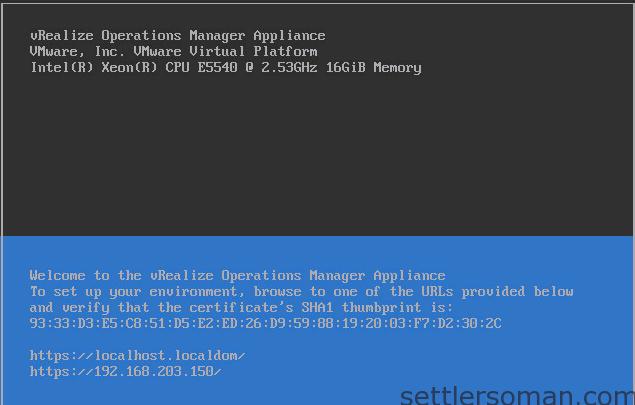
- Open link: https://IP_address/. Click New Installation.
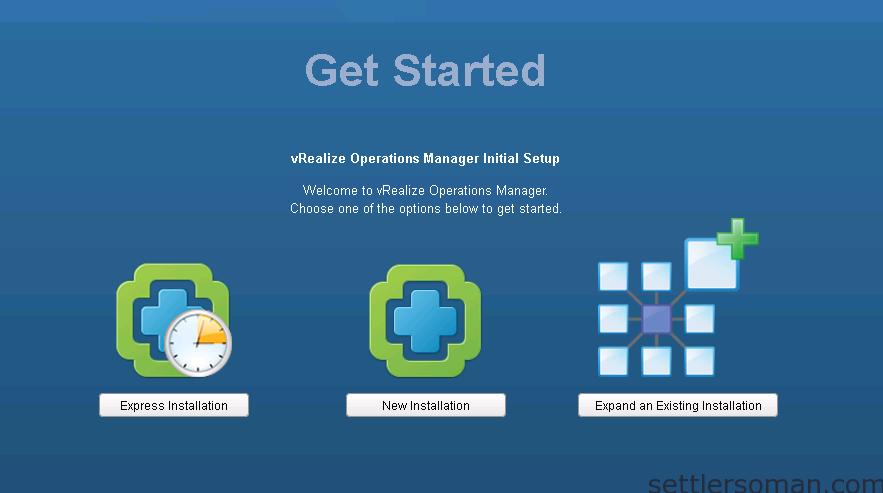
- Click Next.
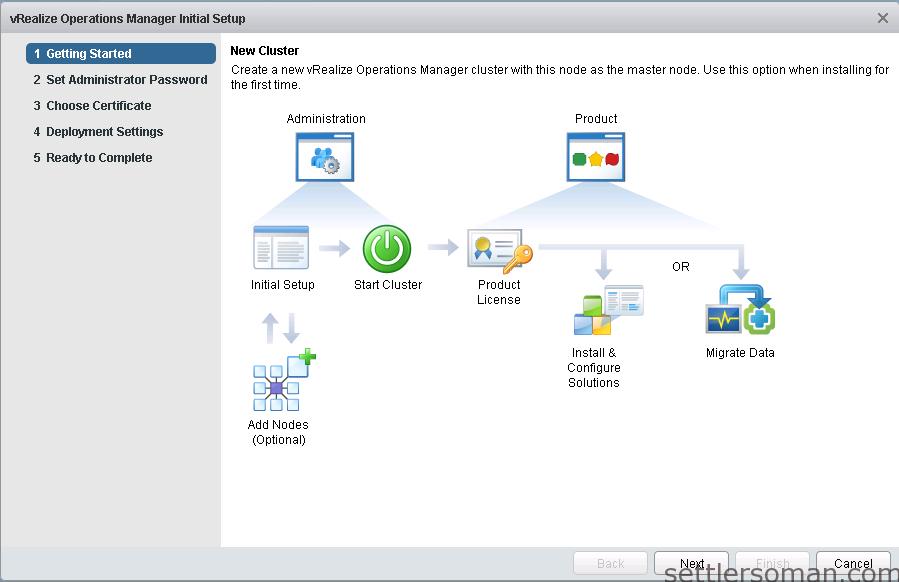
- Set up a new admin password.
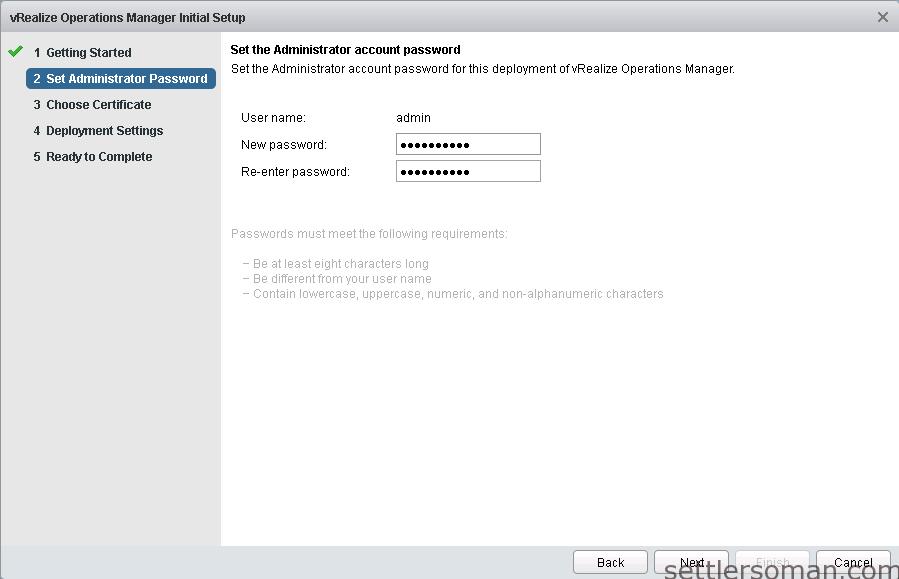
- Select or accept default certificates. Click Next.
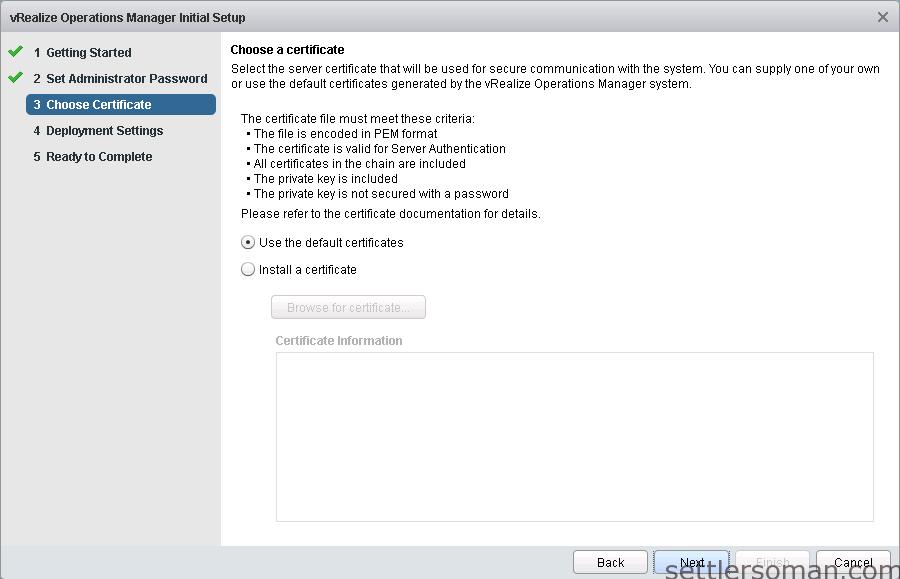
- Enter Cluster Master Node Name and NTP Server Address.
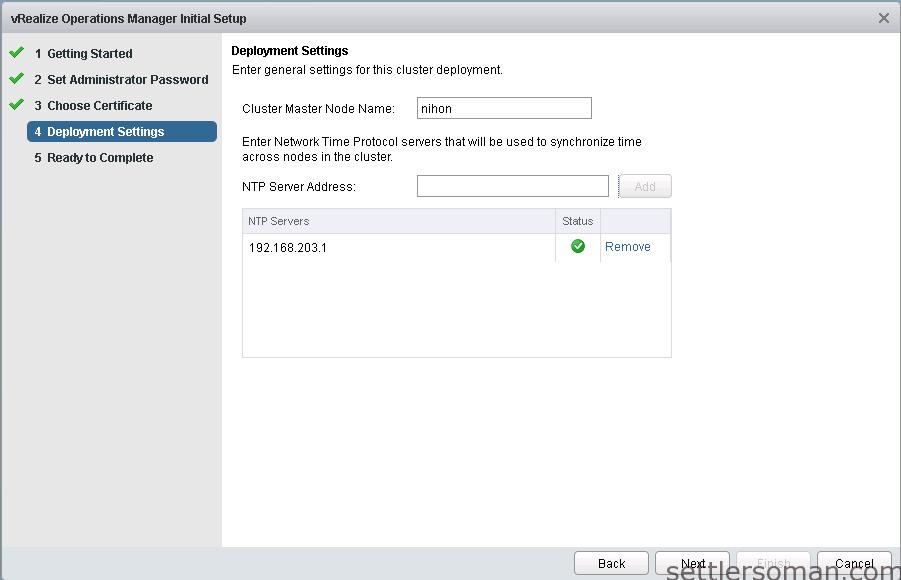
- Click Finish to start setup process.
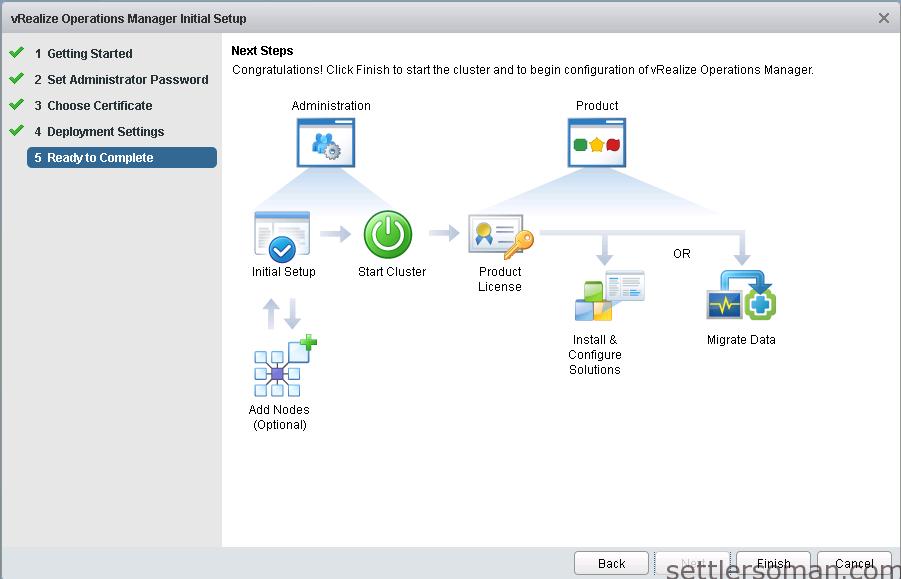
- Log in again to https://IP_address/ and click "Start vRealize Operations Manager".
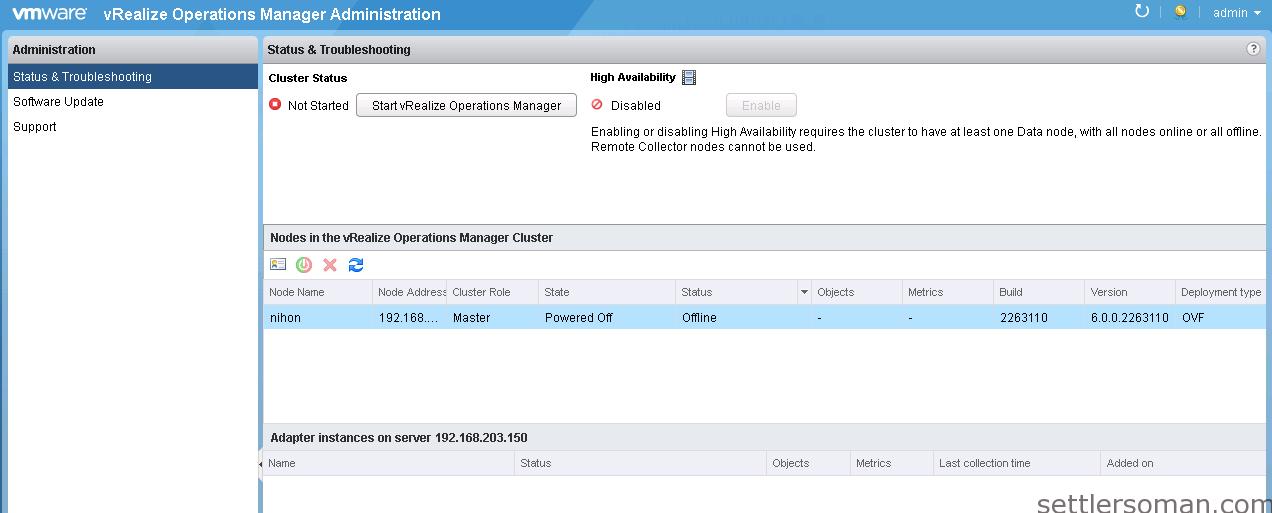
- After few minutes, you should be redirected to the following site:
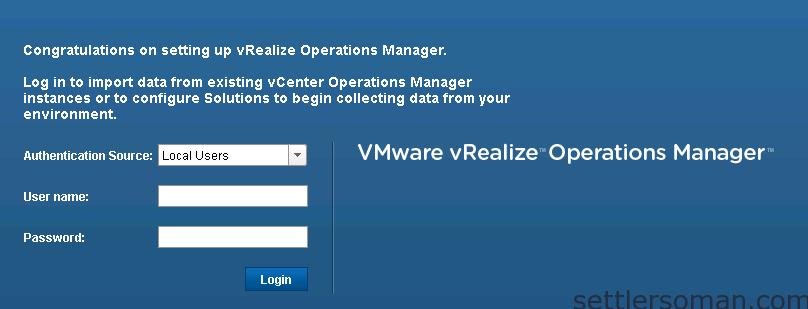
Now, you can import data from existing vCenter Operations Manager 5.8.1 or configure system to collect data from your environment.