In this part of deploying RecoverPoint for Virtual Machines 4.2, I will show how to create and configure vRPA Cluster. Before creating a vRPA Cluster, please ensure that the following prerequisites are met:
- Installing the RecoverPoint for VMs splitter on each ESXi host in the ESXi cluster.
- Configuring Software iSCSI Adapters on every ESXi host.
- Deploying vRPAs using OVA.
The above prerequisites are covered in my another post here.
There are some prerequisites to create vRPA Cluster:
- RecoverPoint Deployment Manager (DM) 2.2 or later.
- Fully-licensed RecoverPoint for VMs 4.2 or later and licenses for each replicating VM.
- Datastore for the virtual repository must be mapped to every ESXi capable of running
vRPAs. An additional minimum of 3 GB of storage is required for the repository. - The vRPA has ongoing validation algorithms. A failure of any validation causes the vRPA to disconnect from the vRPA cluster (meaning that this vRPA will not function as an active RPA).
- Sharing vRPA iSCSI interfaces (iSCSI1 and iSCSI2) with the vRPA regular networks (LAN and WAN) may result in performance degradation and unexpected behavior of the vRPA.
To create a vRPA Cluster please follow the following steps:
- Launch the Deployment Manager and select Install RecoverPoint for Virtual Machines. Click Login.
- In the RecoverPoint Deployment Manager Wizard screen, select the RecoverPoint Installer Wizard.
- In the Prerequisites screen, read the prerequisites. Once you have ensured that the conditions are met, select the I have fulfilled the conditions for installing the RecoverPoint cluster checkbox.
- In the Configuration file screen, select whether to create a new installation configuration file or to continue installation from a saved file. Type the appropriate file location.
- In the Environment settings screen, define the Cluster name. Define the environment settings.
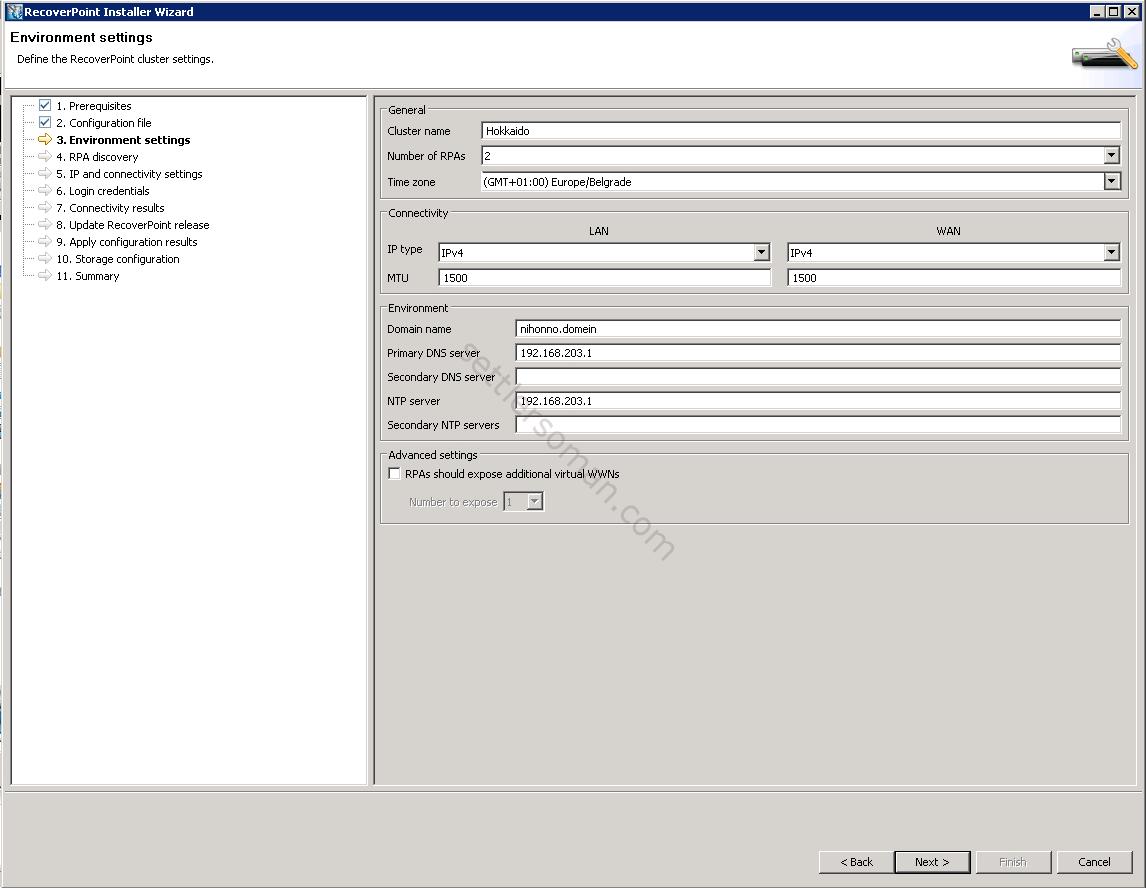
- In the RPA discovery screen, define how you want to set the IP addresses of the vRPAs.
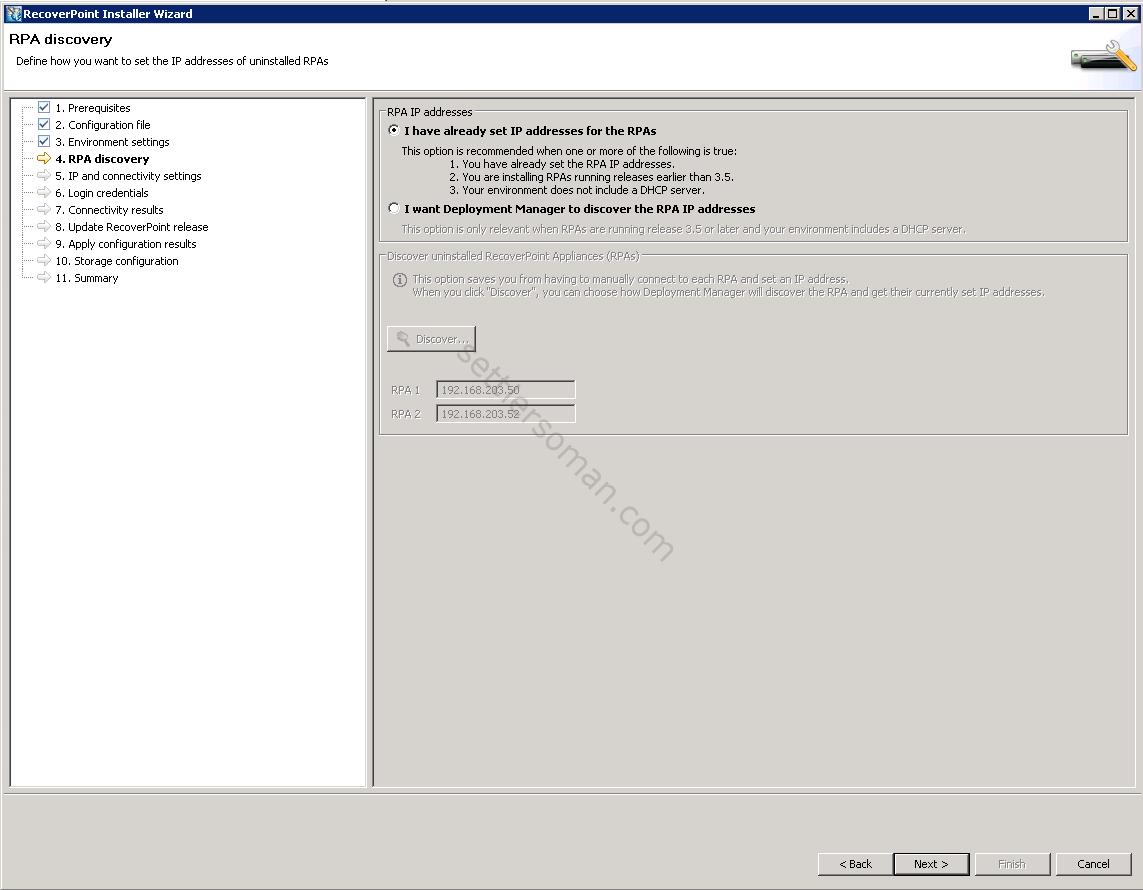
- In the IP and connectivity settings screen, define the vRPA cluster IP configurations and vRPA IP settings.
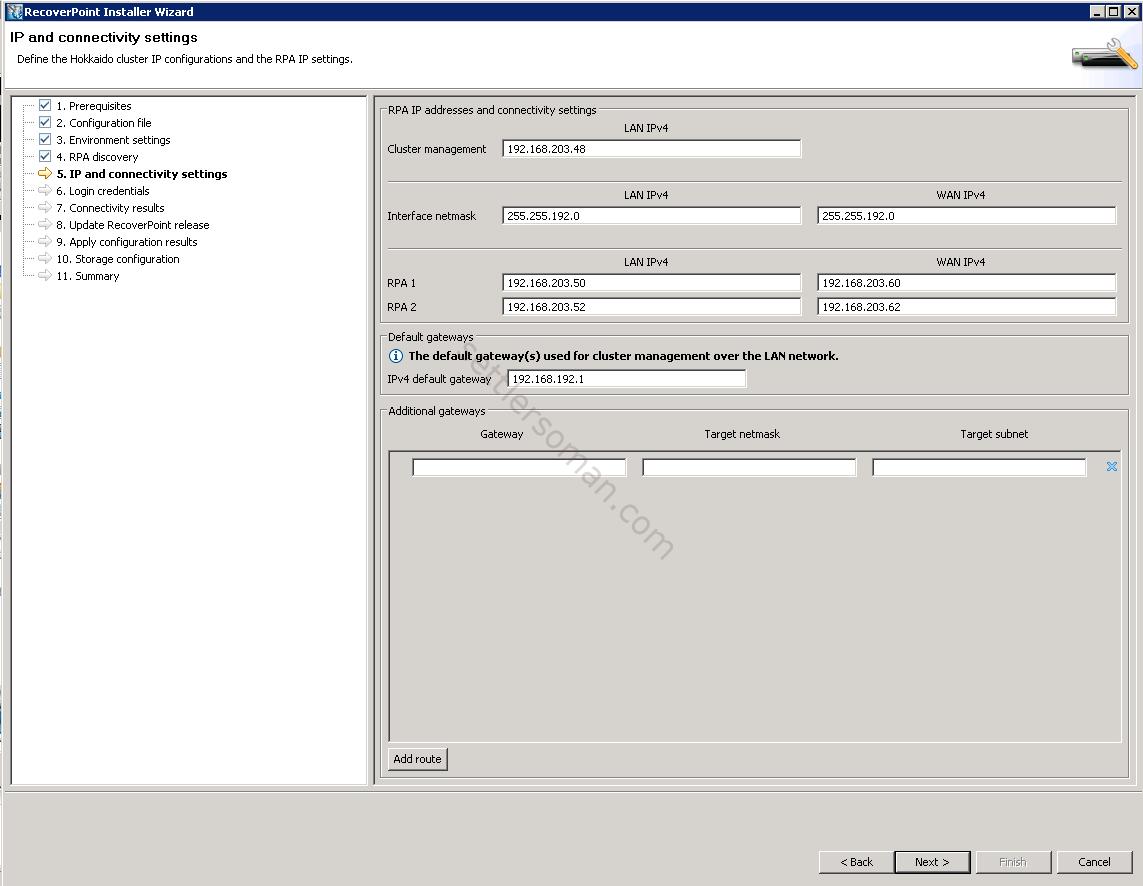
- In the Login credentials screen, enter the default login credentials. (pass: boxmgmt)
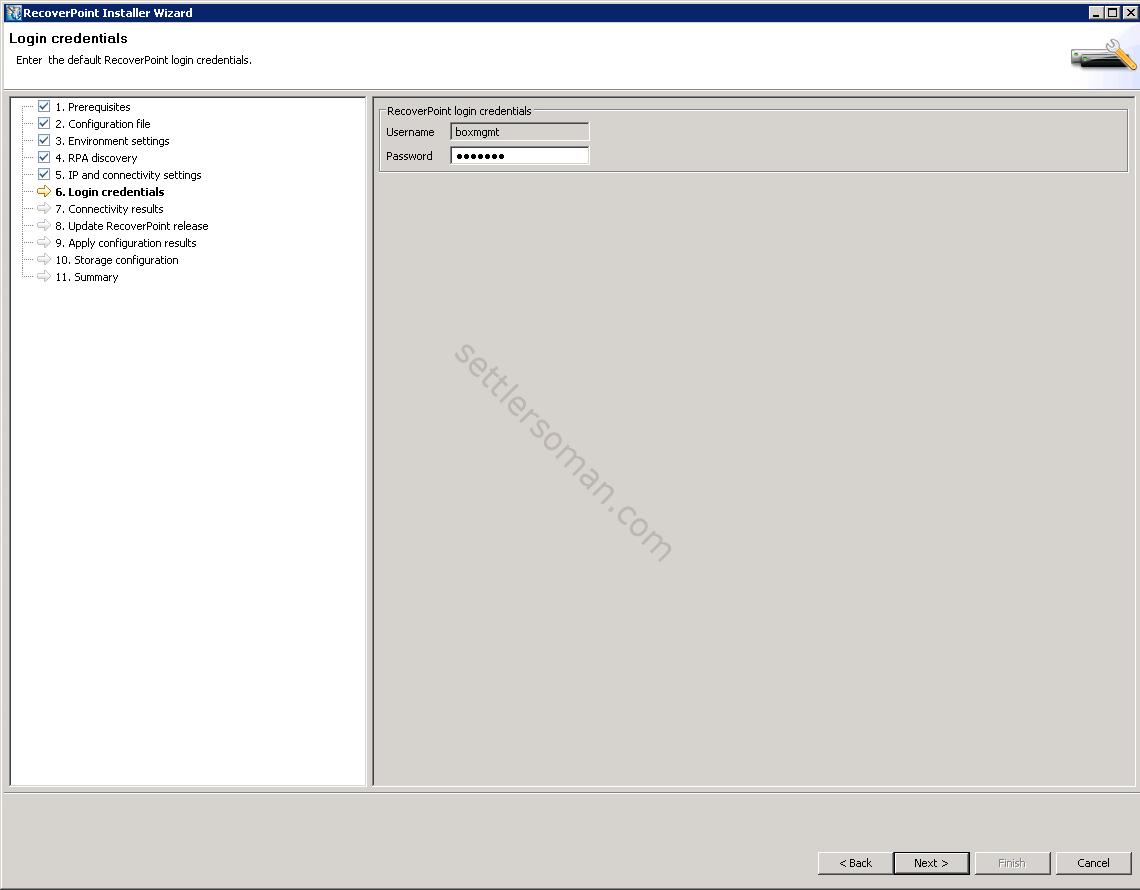
- In the Connectivity results screen, review the results of the connectivity test.
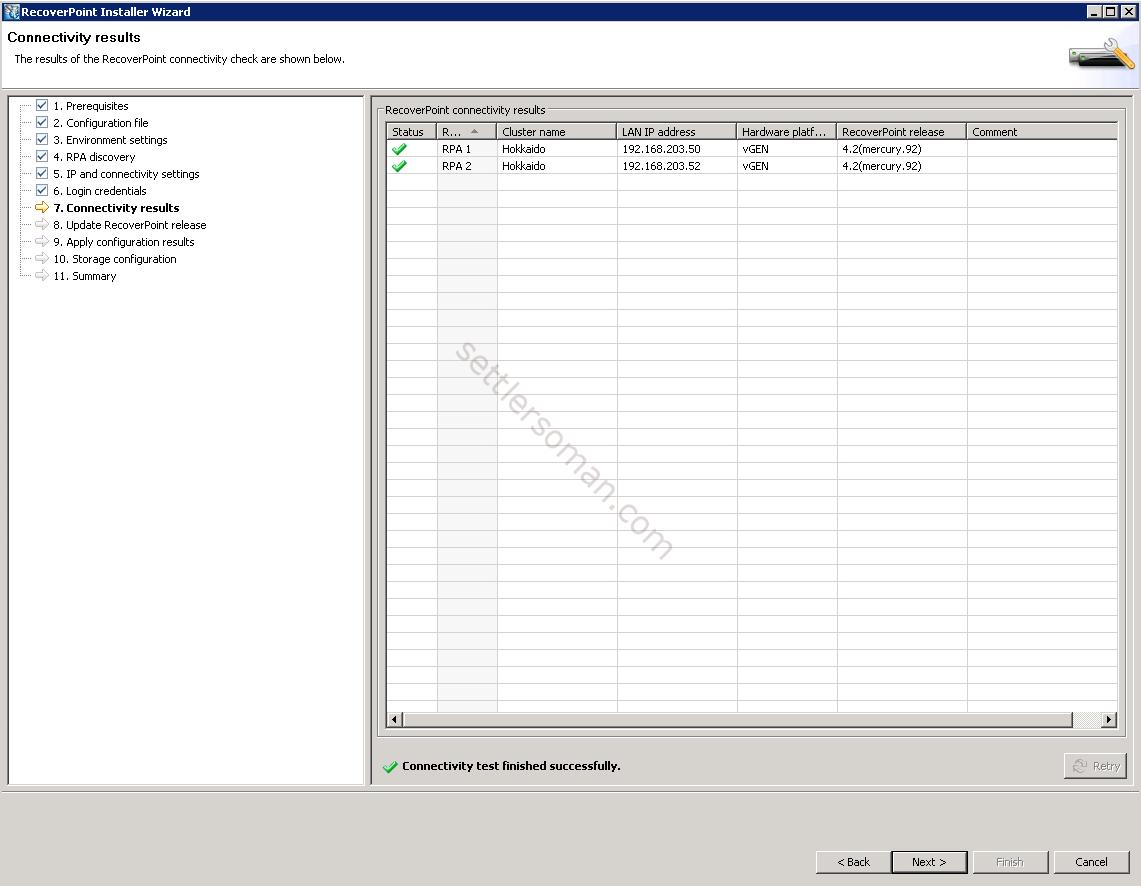
- In the Cluster iSCSI settings screen, define the vRPA cluster iSCSI settings. If you want to use CHAP, configure the credentials for the iSCSI ports.
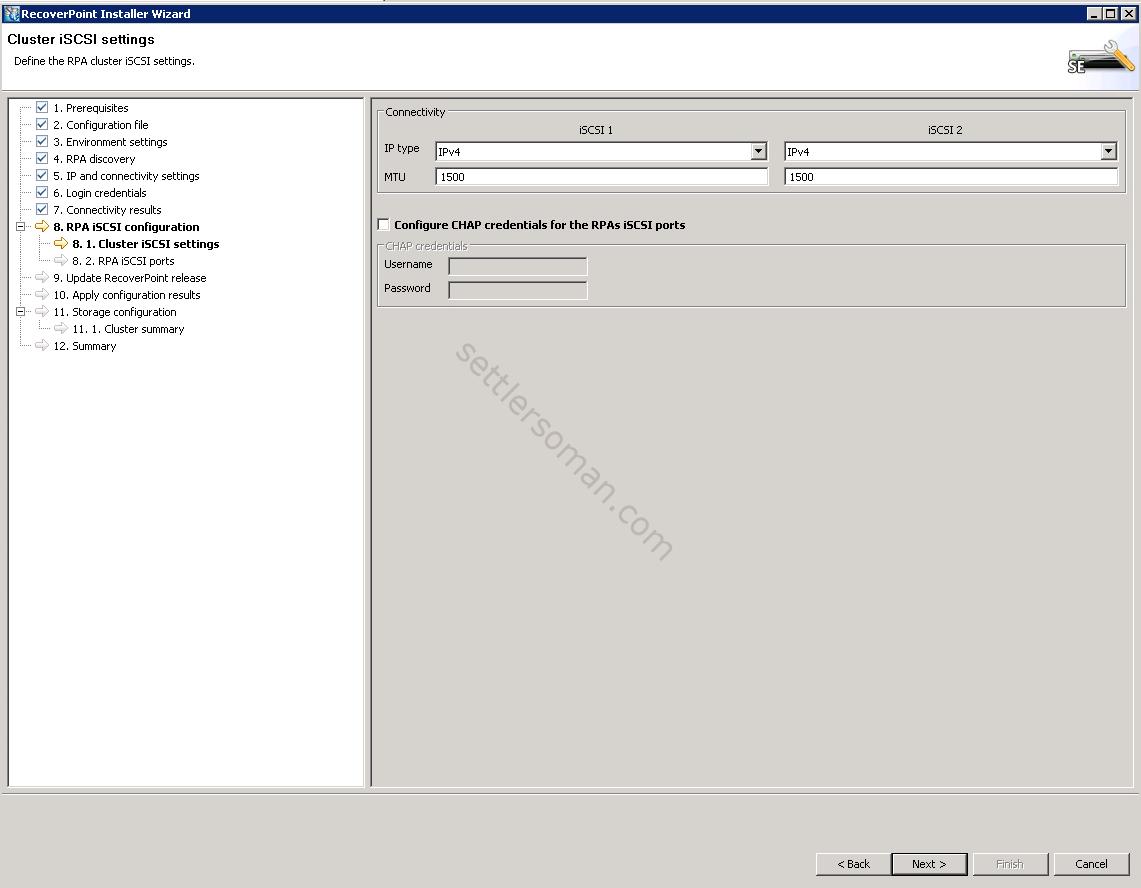
- In the RPA iSCSI ports screen, define the vRPA cluster iSCSI IP configuration.
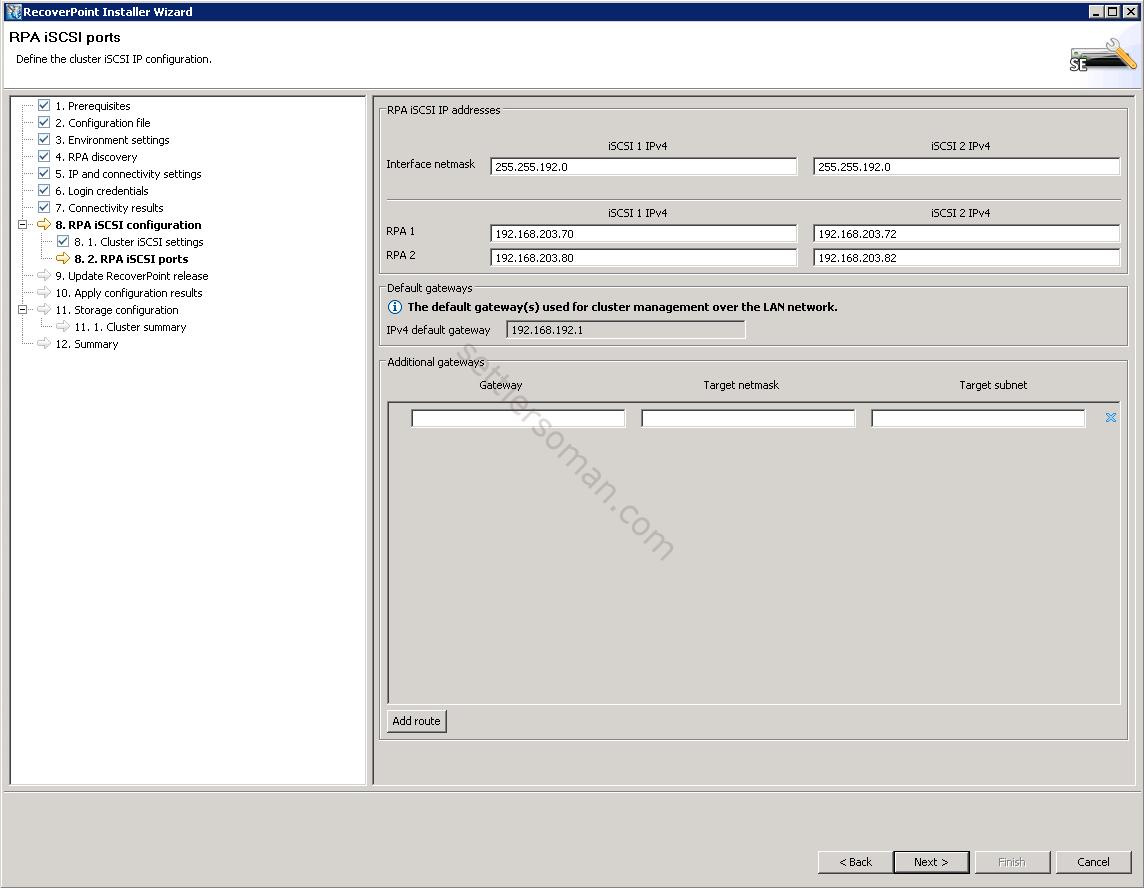
- Select 3rd option (Do not update. Continue with current RecoverPoint release on RPAs).
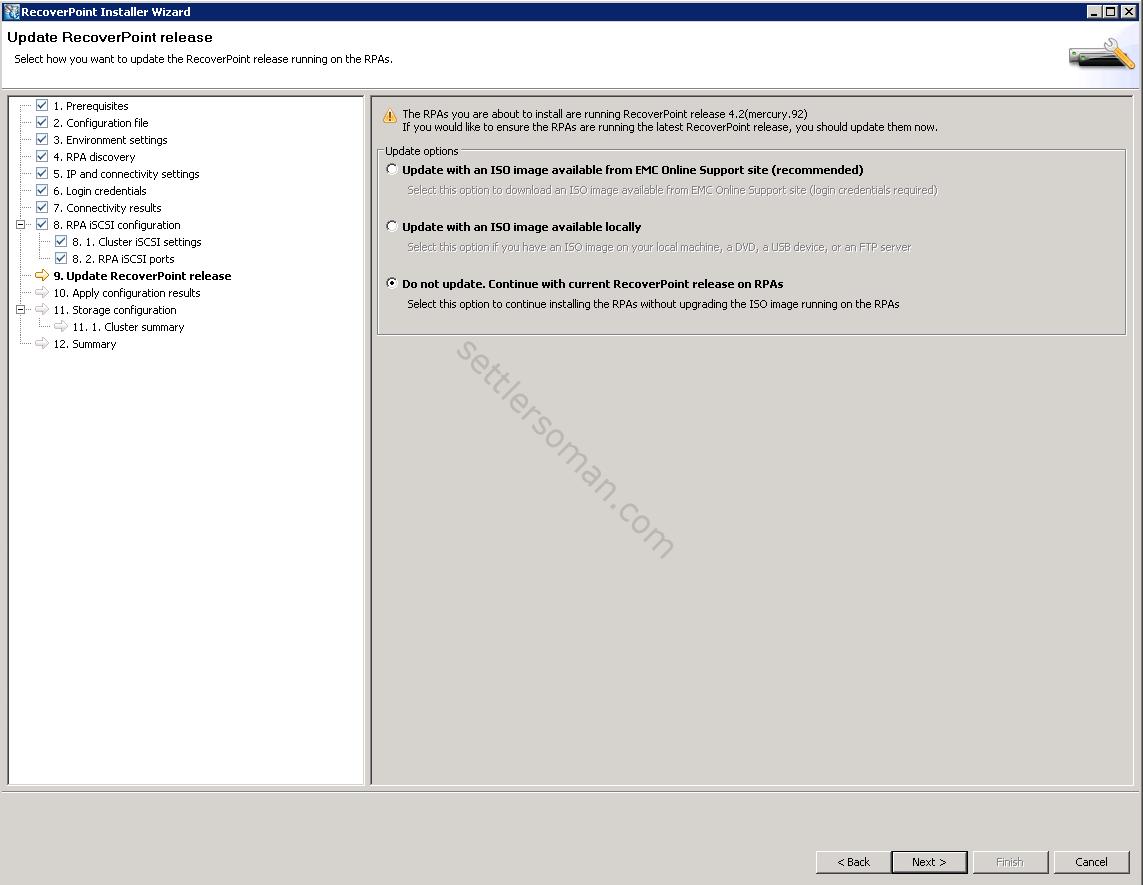
- In the Apply configuration results screen, the results of applying the configuration settings to all vRPAs are displayed.
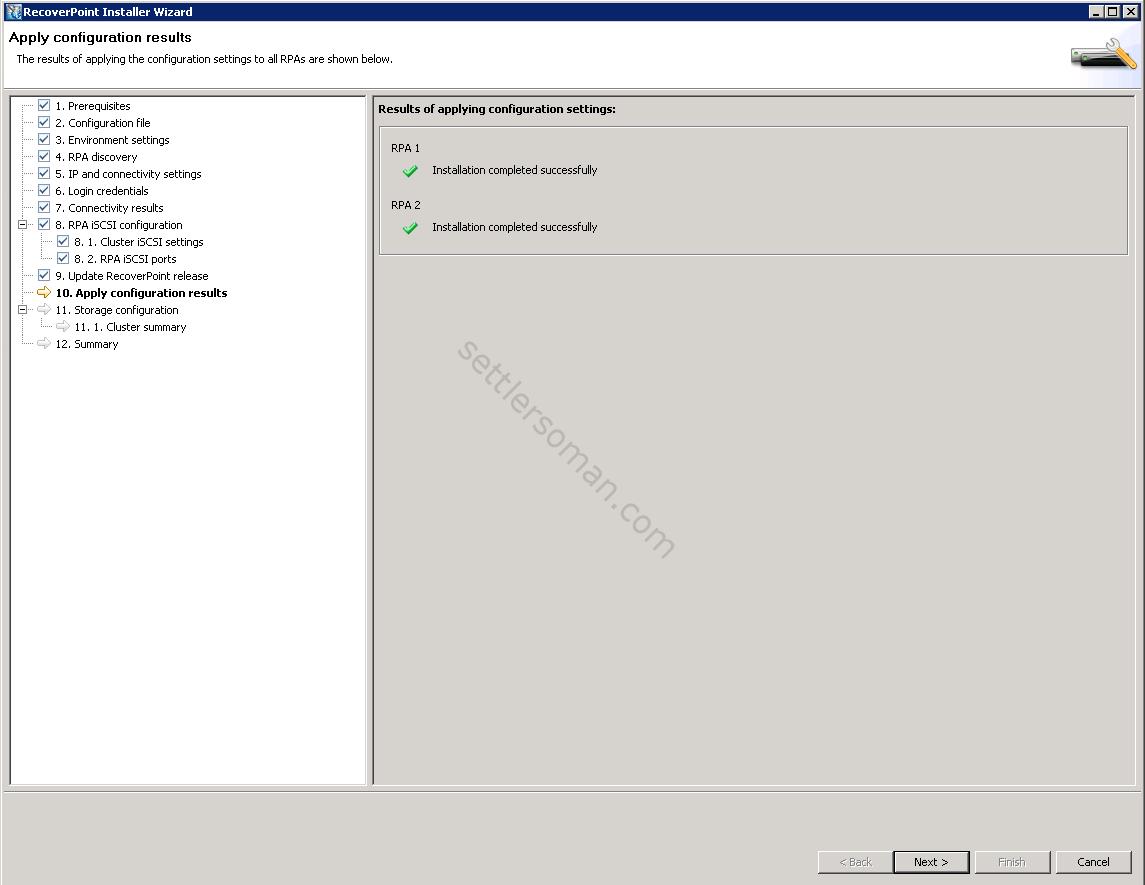
- In the vCenter Server registration screen, enter the vCenter server credentials, RecoverPoint administrator credentials (login: admin, password: admin), and the location of the vCenter certificate. The vCenter certificate can be found on the vCenter server at the following location:
C:\Program Files\VMware\VMware Virtual Center\SSL\rui.crt
If using vCSA, the vCenter certificate can be found at the following location:
/etc/vmware-vpx/ssl/rui.crt
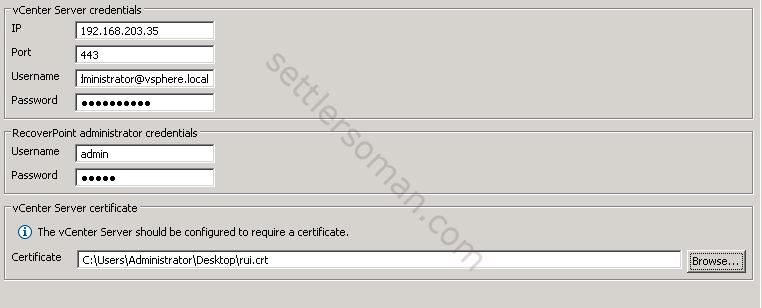
- In the Datastores screen, select a datastore from the Available datastores table to be the vRPA repository.
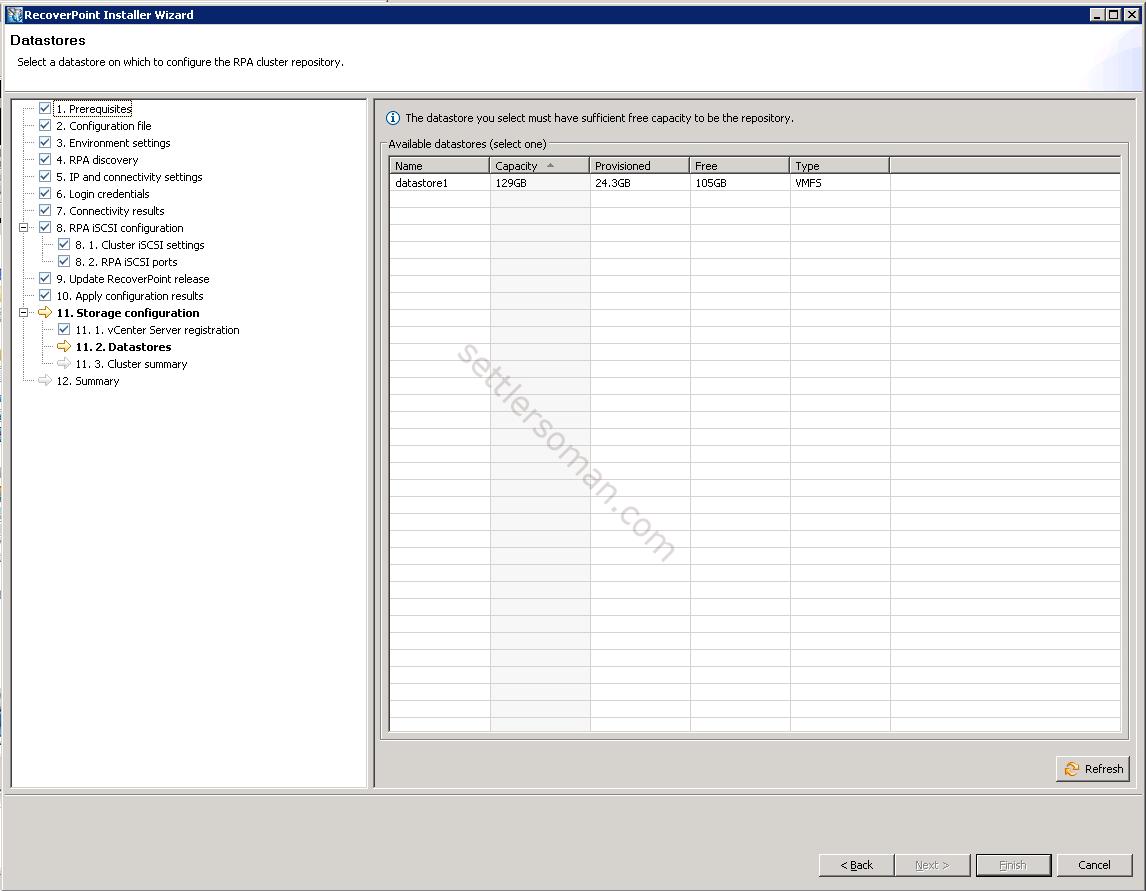
- In the Storage configuration - cluster summary screen, review the vRPA information.
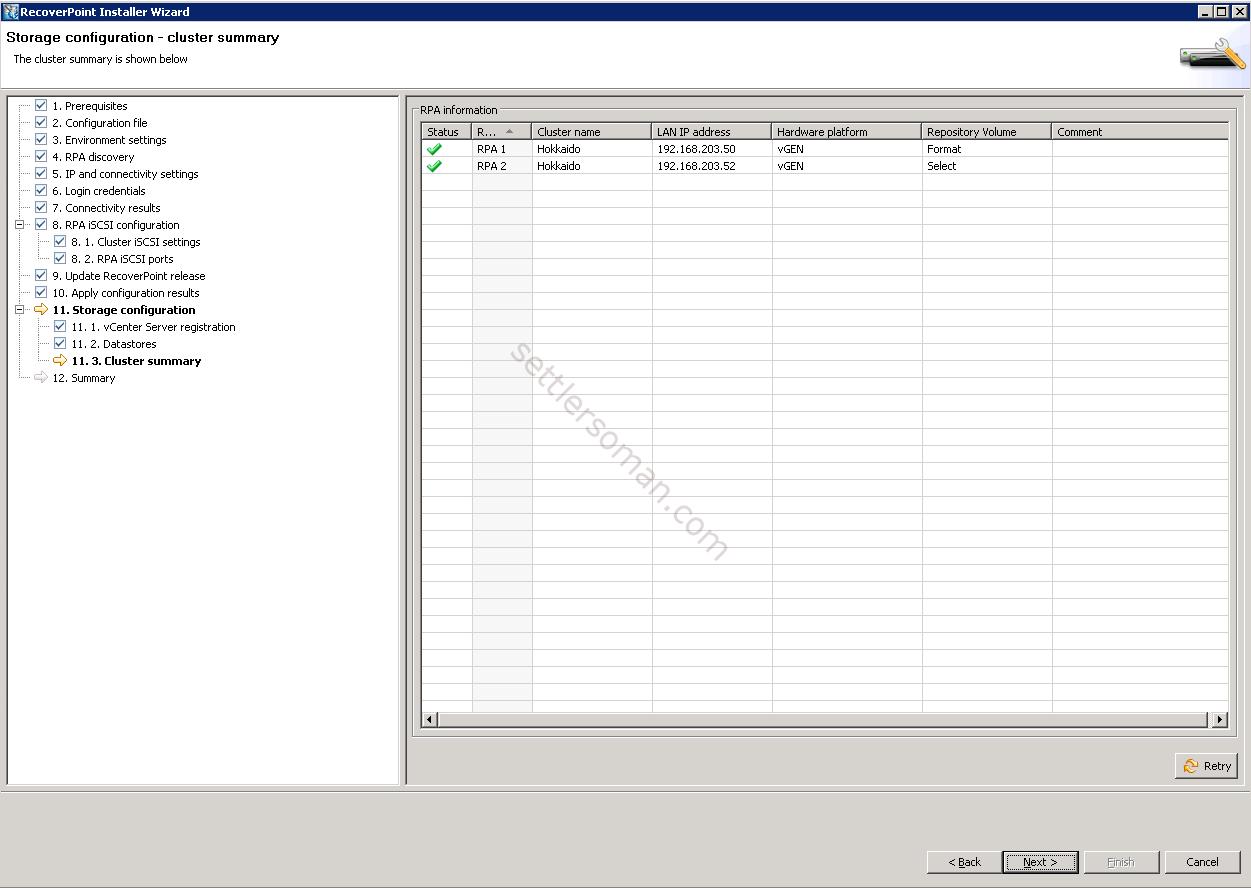
- In the Summary screen, verify that the installation was completed successfully.
Please follow the next post about connecting vRPA clusters.
Note: You should deploy and create the second vRPA cluster (following above steps) in the second site to be able to replicate VMs between sites.