In the previous post I showed NetBackup Auto Image Replication architecture overview. In this post I will describe how to configure it with using MSDP (or OST compatbile Storage Server).
NetBackup provides the ability to establish a trust relationship between replication domains. A trust relationship is optional. The following points describe how a trust relationship affects Auto Image Replication (AIR):
- Trust relationship - You can select a subset of your trusted domains as a target for replication. NetBackup then replicates to the specified domains only rather than to all configured replication targets.
- No trust relationship - NetBackup replicates to all defined target storage servers. You cannot select a specific host or hosts as a target.
To show how to configure AIR I will use:
- two NetBackup Master/Media Servers: kyoto.nihonno.domein and beppi.nihonno.domein
- backups done via kyoto.nihonno.domein and replicated via AIR to the beppi.nihonno.domein
- set up trust relationship between kyoto.nihonno.domein and beppi.nihonno.domein
To configure NetBackup Auto Image Replication (AIR) please follow the steps:
- Configure Media Server Deduplication Pool (MSDP) or OpenStorage (OST) compatible Storage Servers in the both NetBackup domains.
- Create a trust relationship between NetBackup Master/Media Servers - kyoto.nihonno.domein and beppi.nihonno.domein. To set up the trust please double click on the Master Server (kyoto or beppgi) and select Servers then click the Trusted Master Servers tab. Click Add. Provide the remote master server name and credentials. Click OK.
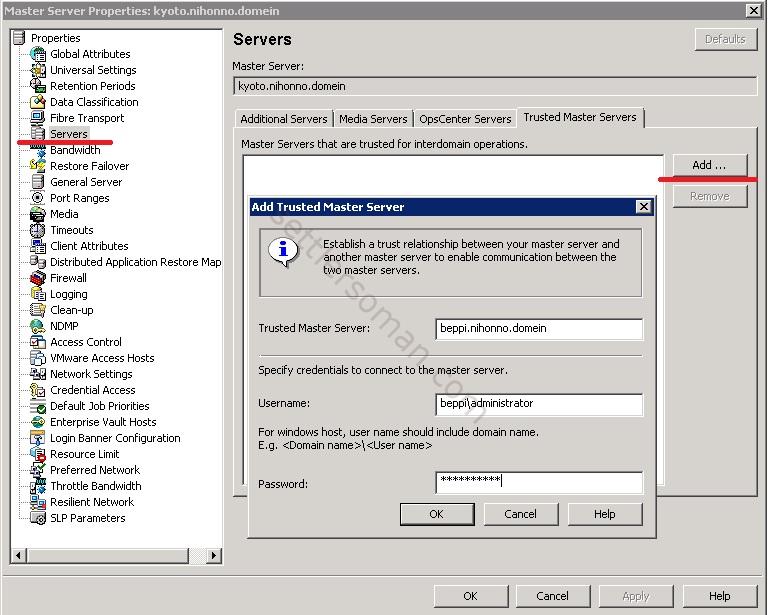
- The trust should be created.
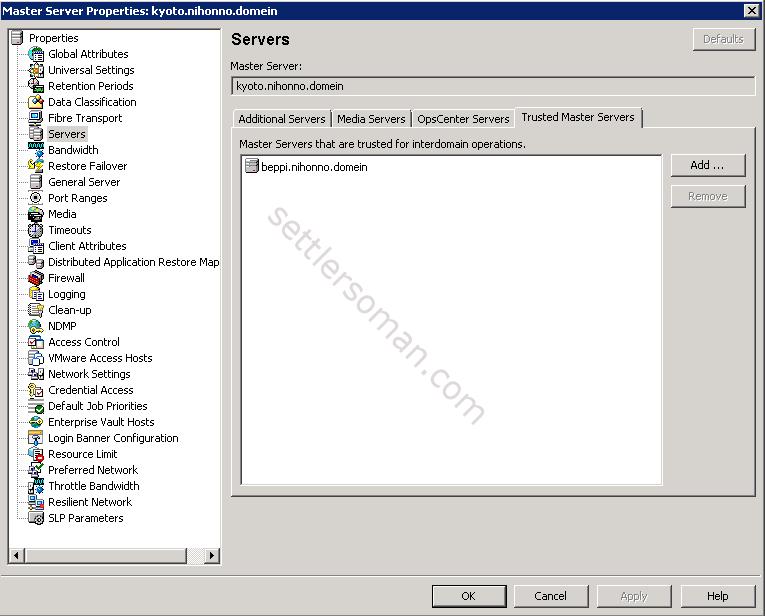
- Automatically the trust has been created also in the second Master Server (beppi).
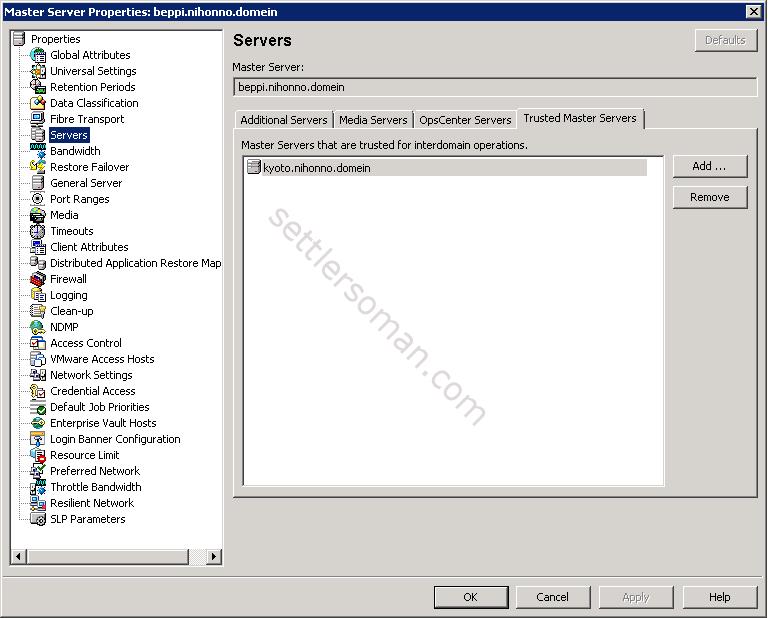
- On the second Master/Media Server, in the NetBackup Administration Console, expand Media and Device Management > Credentials > Storage Servers (1). Select the MSDP storage server and on the Edit menu, select Change (2). In the Change Storage Server dialog box, select the Replication tab (3). On the Replication tab, click Add (4). Select a trusted master server if you want to replicate backup images to a subset of available targets. Enter the Password for the deduplication service on the target storage server (5).
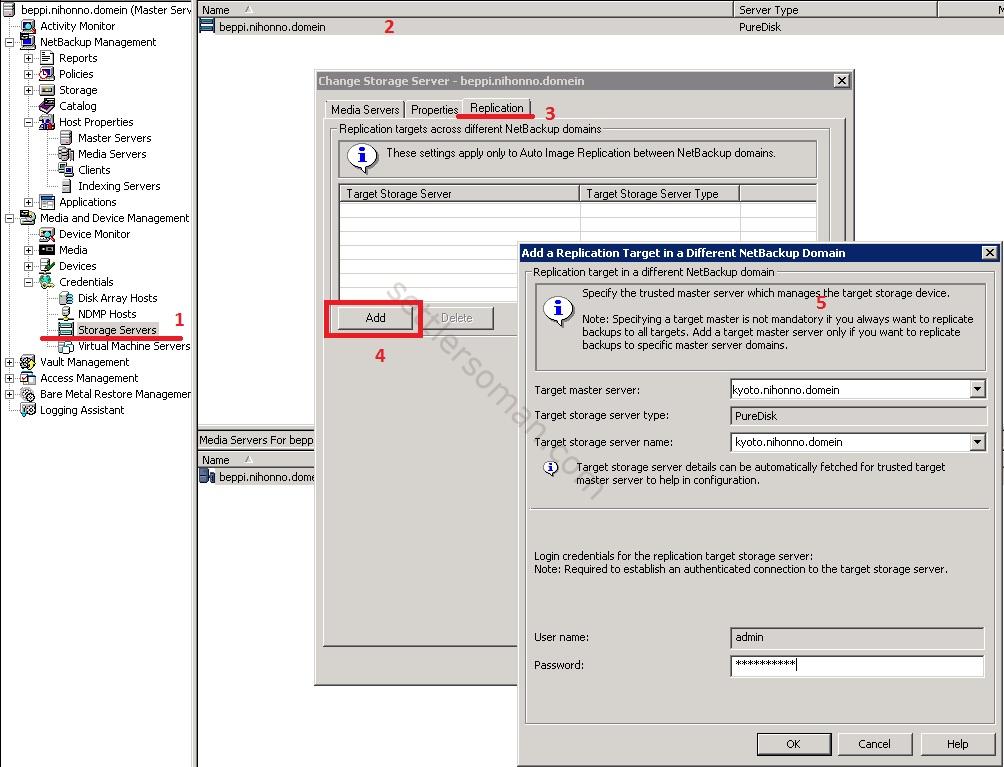
- The target Storage Server kyoto.nihonno.domein has been added. Click OK to close the window.
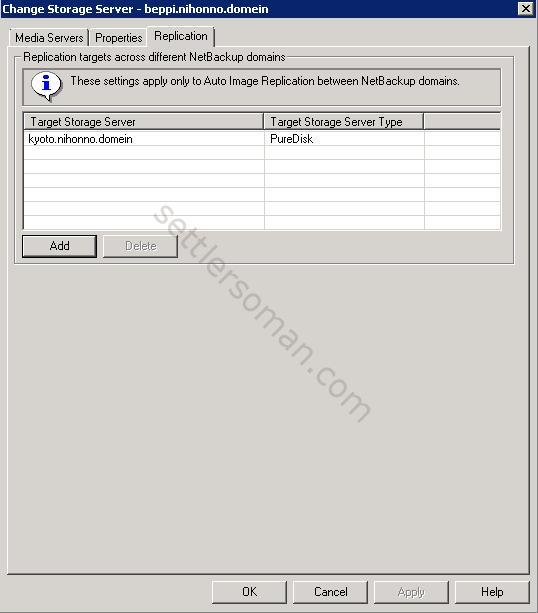
- Repeat step 5-6 on the first Master/Media Server.
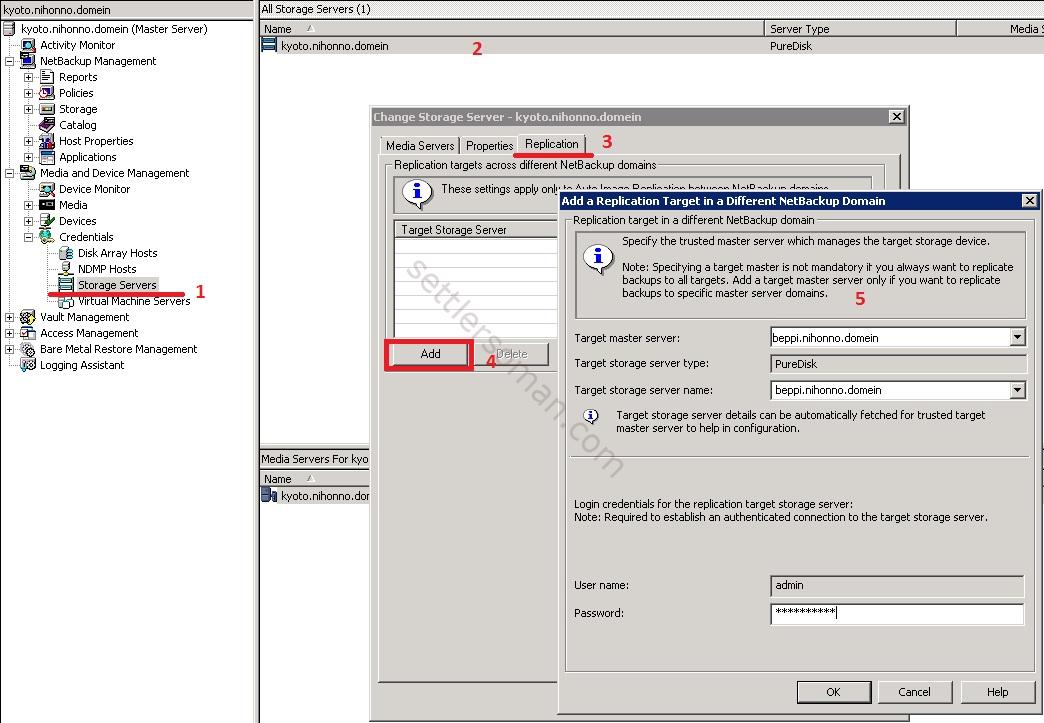
- The target Storage Server beppi.nihonno.domein has been added. Click OK to close the window.
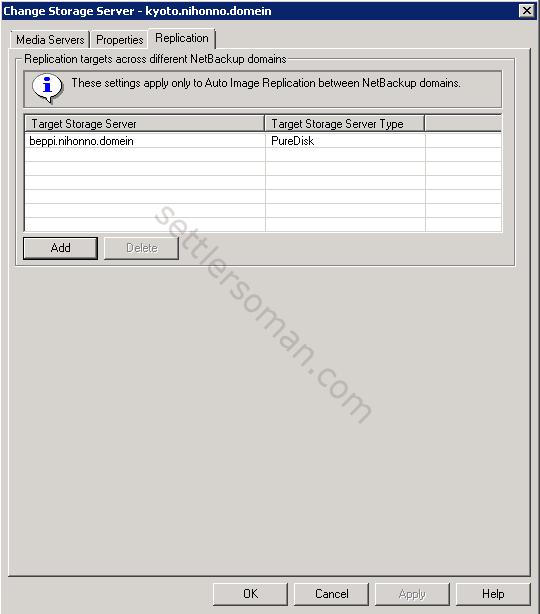
- Create a SLP policy - in the NetBackup Administration Console, select NetBackup Management > Storage > Storage Lifecycle Policies. Right click and click New > Storage Lifecycle Policy. Type name of policy (1). Then click Add (2) and select Source storage operation as Import (3). Optional: configure Retention type.

- Click OK to save SLP and close the wizard.
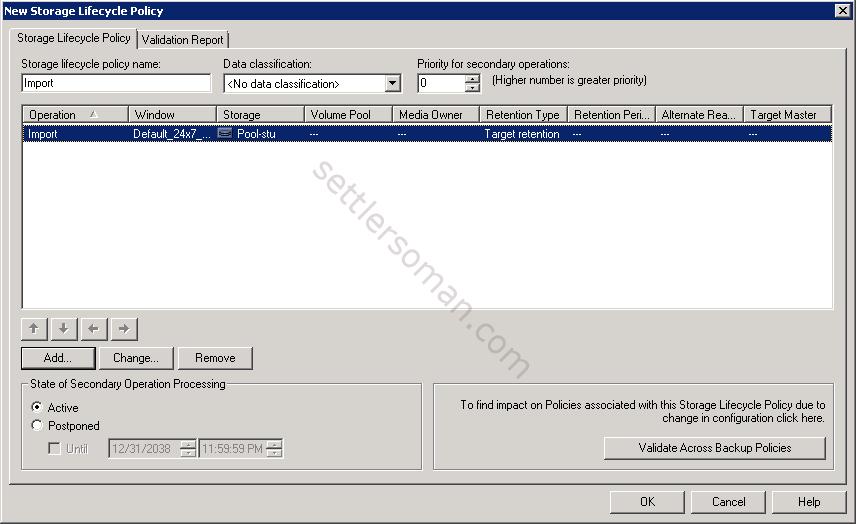
- On the second Master Server, create a SLP policy and and Add Source Storage Operations as Backup.
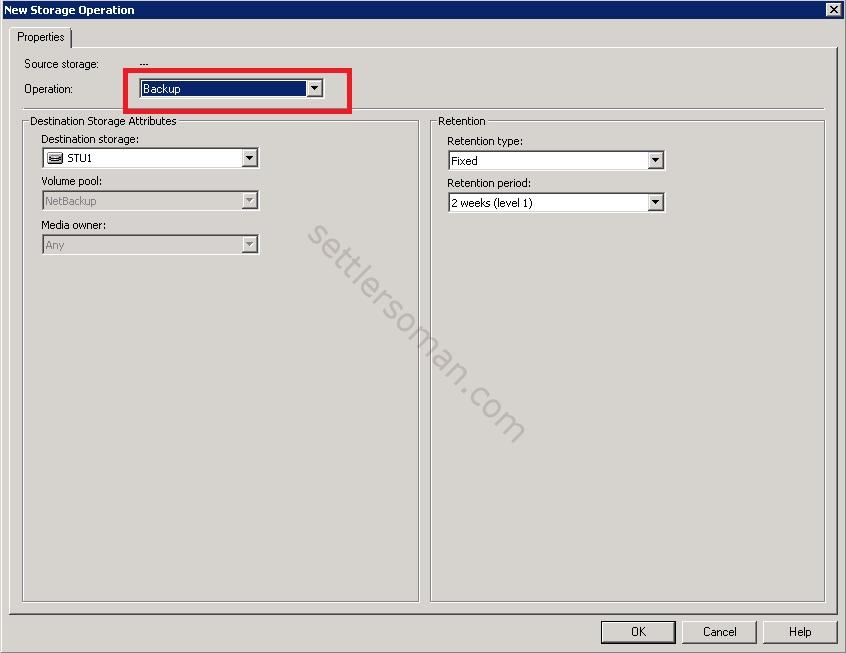
- Click Add to configure the replication from the first Master/Media Server to the second Master/Media Server.
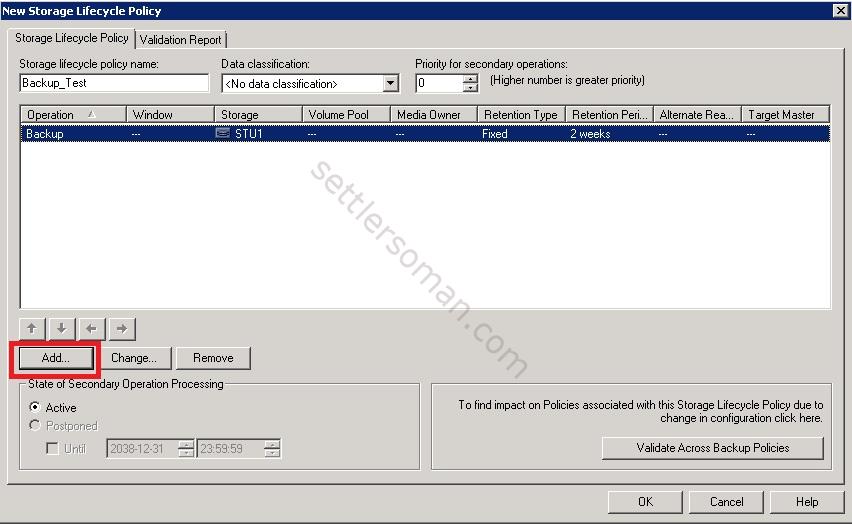
- Select Source storage operations as Replication (1) and specify the Target master server as the second Master Server and import SLP from the second Master Server (2).
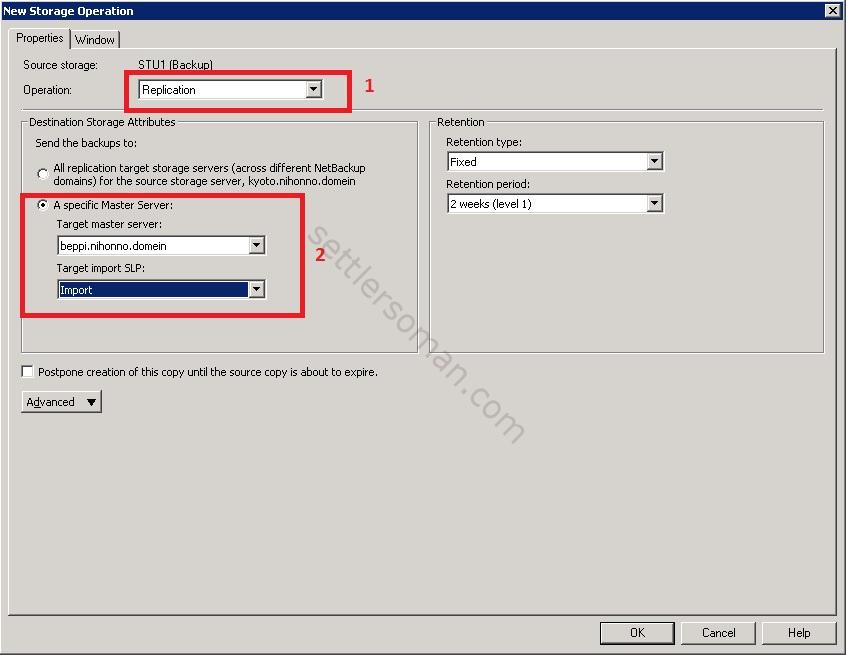
- Confirm that you have a Backup and Replication operations as shown on the below figure. Click OK to save SLP.
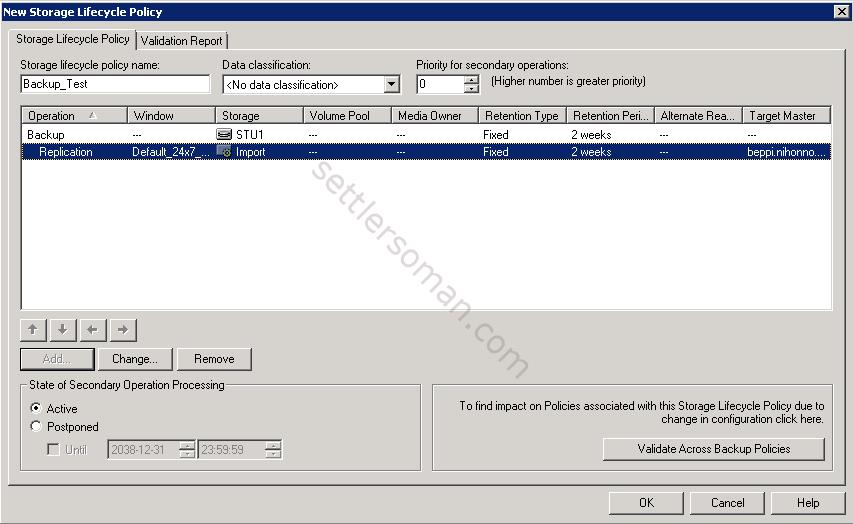
- In the first Master Server, please create a policy and select policy storage as SLP you created. In my case the SLP name is Backup_Test. Configure policy attributed and also Schedules, Clients and Backup Selections.
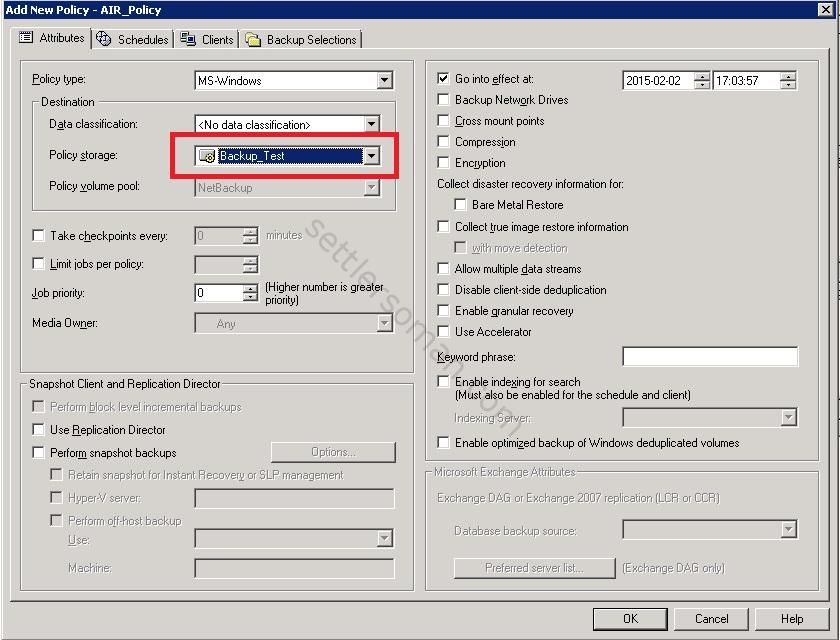
- Run manually the policy. You should see two jobs: the first one responsible for a data backup. The second for a replication of data to the second Master/Media Server.
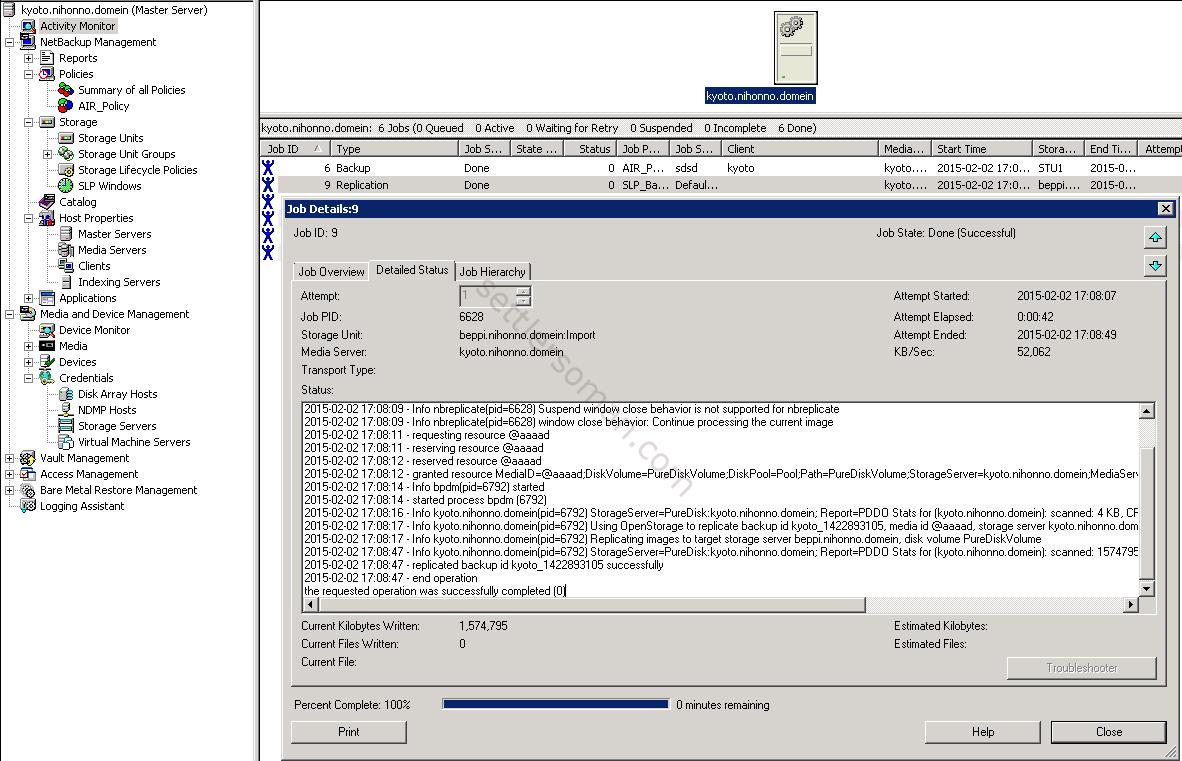
- On the second Master Server Activity Monitor, you should see an import job.
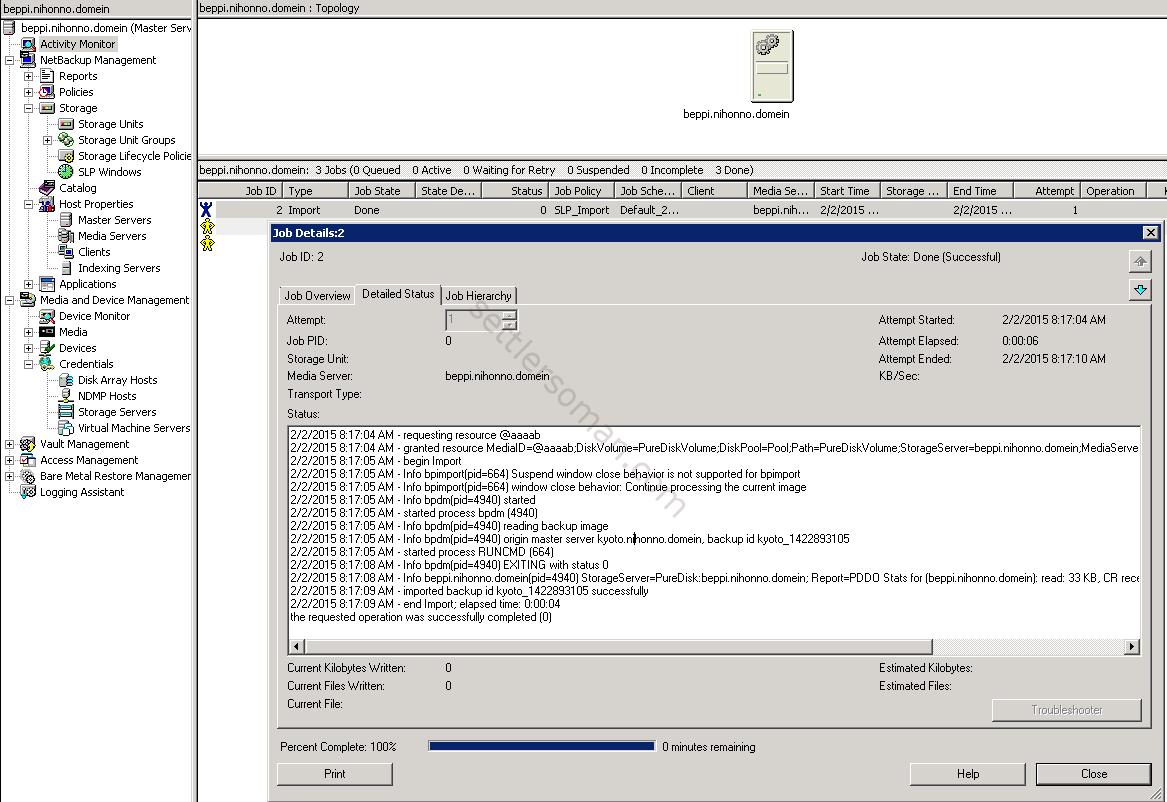
- On the second Master Server, if you search images in the NetBackup Catalog, you should see backups from the first Master/Media Server.

Note: I have described a situation when images are replicated from the first NetBackup Domain to the Second NetBackup Domain. NetBackup Auto Image Replication supports cross-domain replication so also you can configure a replication from the Second NetBackup Domain to the First NestBackup Domain. Repeat steps 9-15 with exchanging First Master Server with Second Master Server accordingly. In my case, I have used Master and Media role on the same machine so please notice that the replication is done between Media Servers (=Storage Servers).
