This post covers how to deploy Zerto Virtual Replication and perform initial configuration tasks.
There are the following tasks to perform:
- Installing Zerto Virtual Manager (ZVM).
- Adding Zerto license.
- Installing Zerto Virtual Replication Appliances (VRA).
- Pairing Sites to Enable Replicating From One Site to Another Site.
- Optional - Enabling Replication to the Same Site.
The Zerto installation process is the same in version 3.5 and 4.0 so please follow my old post here to find out how to deploy and install Zerto Virtual Manager 4.0.
All the following tasks are performed using Zerto Virtual Manager Web Client available under the following link: https://IP_of_ZVM:9669/zvm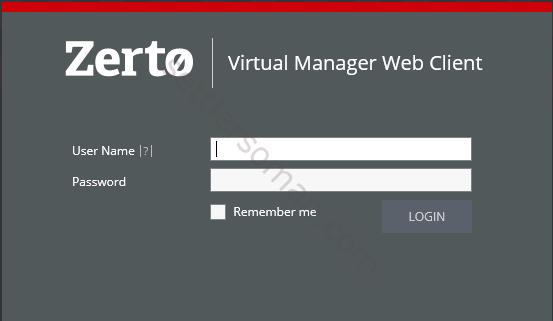
Note: To log in please use the User Name and Password with Administrator role in the vCenter Datacenter.
Adding Zerto license
On the very first access to Zerto Virtual Manager Web Client, you have to either register your use of Zerto Virtual Replication, by entering the license key supplied by Zerto or pair to a site where a license has already been entered. If you need to change the license key (for example expired) please follow the below steps:
- In the Zerto Virtual Manager Web Client, click the icon shown on the below figure and then click Site Settings.
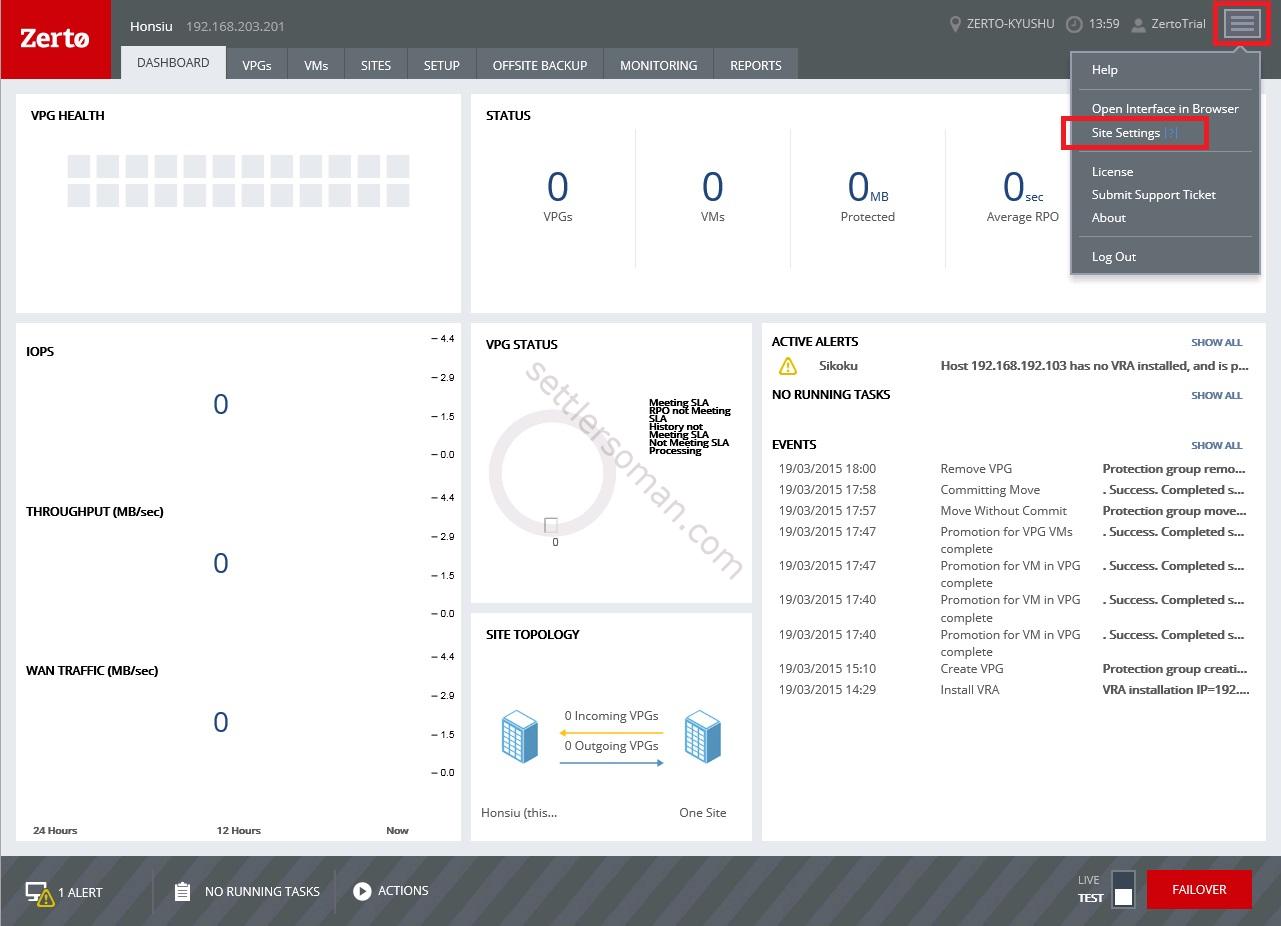
- Click License tab and modify the License key. Then click Update button.
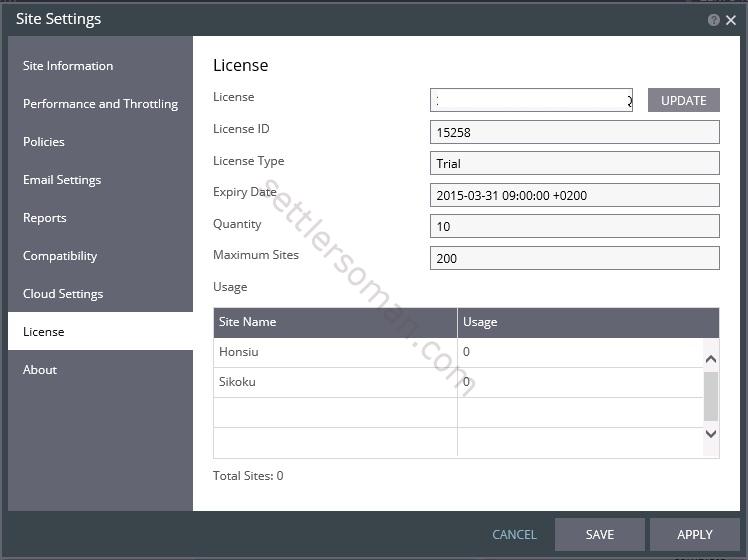
- Click Apply.
Installing Zerto Virtual Replication Appliances (VRA)
To install Zerto Virtual Replication Appliance (VRA) please follow the below steps:
- In the Zerto User Interface, click the Setup tab (1) and then New VRA (2).
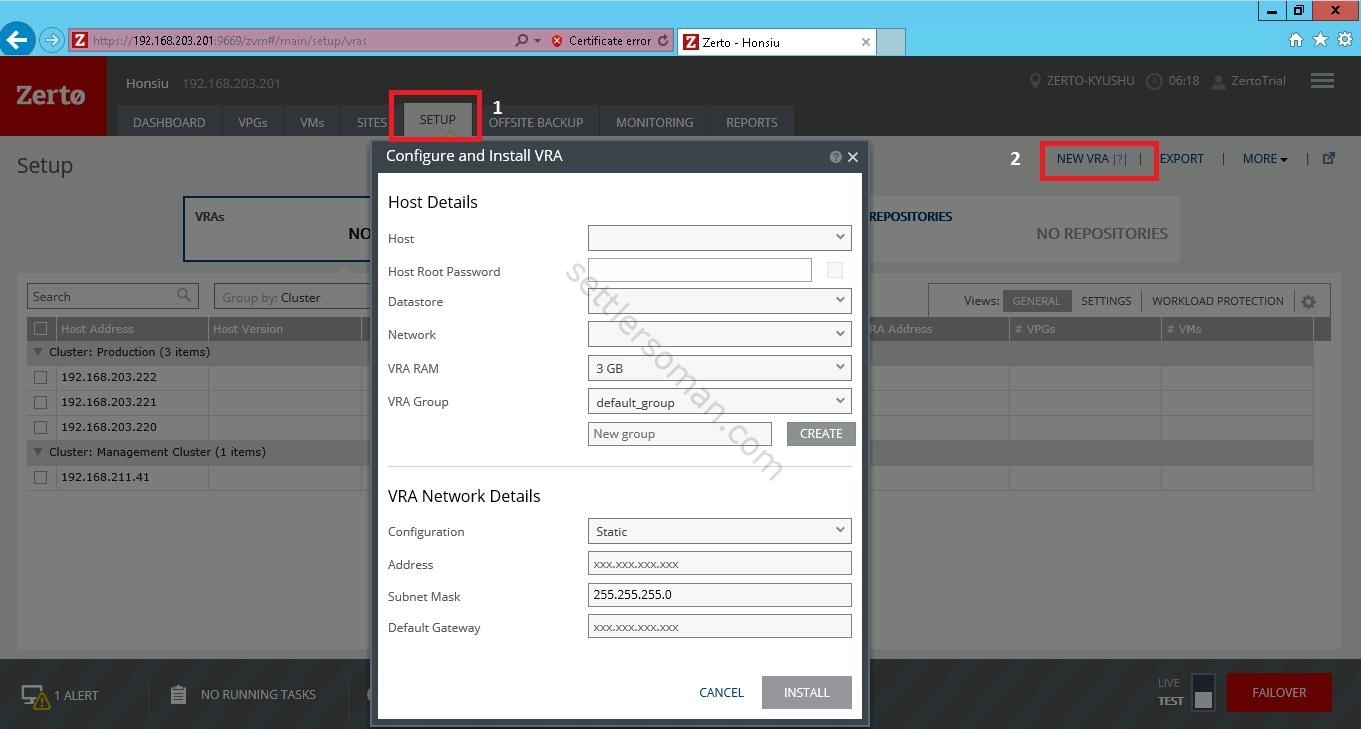
- Specify the following options:
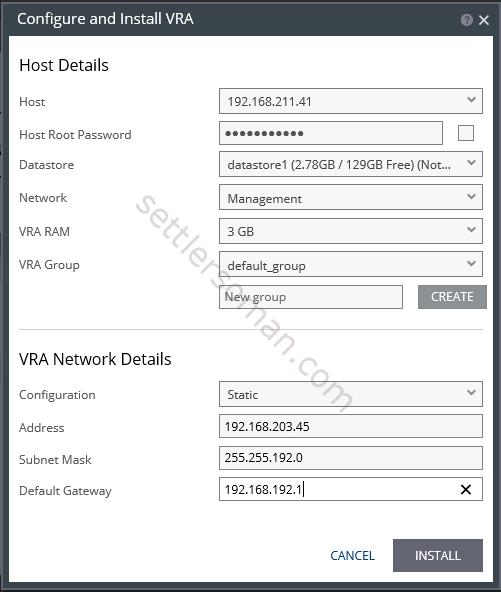
Host – The target ESX/ESXi host for the VRA. The drop-down displays the hosts managed by the vCenter Server which do not have a VRA installed, with the selected host displayed by default.
Host Root Password – The password used to access the host for the root user.
Datastore – The datastore that the VRA will use for mirror virtual machines and for its journal. You can install more than one VRA on the same datastore.
Network – The network used to access the VRA.Amount of VRA RAM – The amount of memory to allocate to the VRA. The amount determines the maximum buffer size for buffering IOs written by the protected virtual machines by the protecting VRA, before they are sent over the network to the recovery VRA. The recovery VRA also buffers the incoming IOs until they are written to the journal. If a buffer becomes full, a Bitmap Sync is performed after space is freed up in the buffer.VRA Group - Specify the VRA Group as free text to identify the group or select from a previously specified group. You group VRAs together when VRAs use different networks
so they can be grouped by network, for example when the protected and recovery sites use the same vCenter Server and you want to replicate to different storage in the vCenter Server.Network Details - IP Address, Subnet Mask and Default Gateway
- Click Install.
- VRA should be installed:
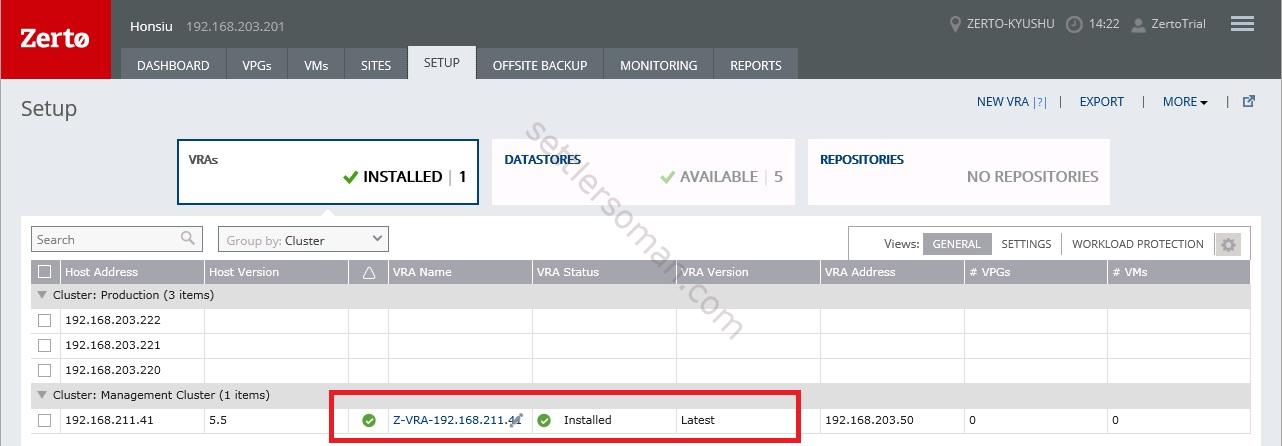
- Repeat steps 1-3 for each ESXi hosts.
Pairing Sites to Enable Replicating From One Site to Another Site
Zerto Virtual Replication can be installed at multiple sites and each of these sites can be paired to any of the other sites enabling enterprises to protect virtual machines across multiple vCenters. In this case the sites must be paired as described in the following procedure.
To pair the sites please follow the below steps:
- In the Zerto Virtual Manager Web Client, click the Sites tab (1) and then Pair (2).
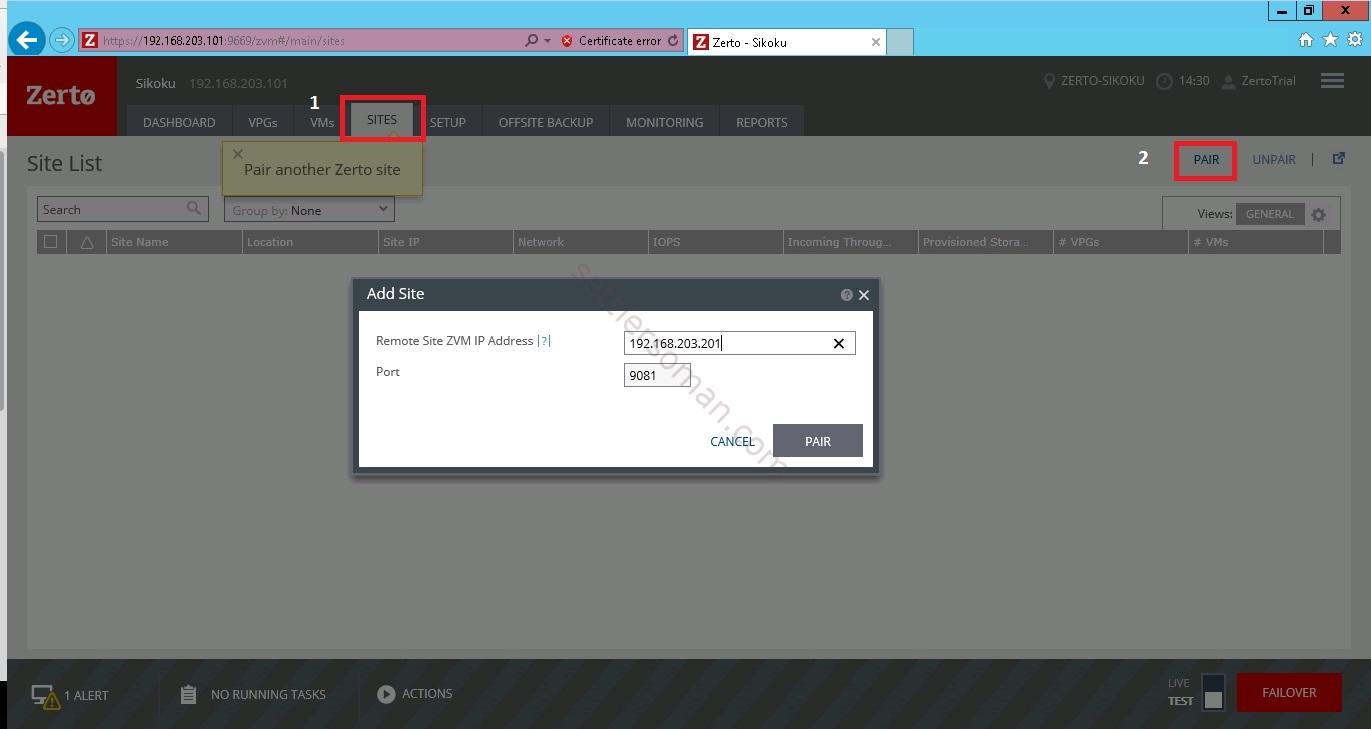
- Type a Remote Site ZVM IP Address and click Pair.
- Click Close button.
Enabling Replication to the Same Site
When you use a single vCenter for example with remote branch offices, when replicating from one datacenter to another datacenter, both managed by the same vCenter Server, you have to enable replication to the same vCenter Server and pairing is not required. In this case, replication to the same vCenter must be set in the Advanced Settings dialog.
To enable replication to the same vCenter Server please follow the below steps:
- In the Zerto Virtual Manager Web Client, click the icon shown on the below figure and then click Site Settings.
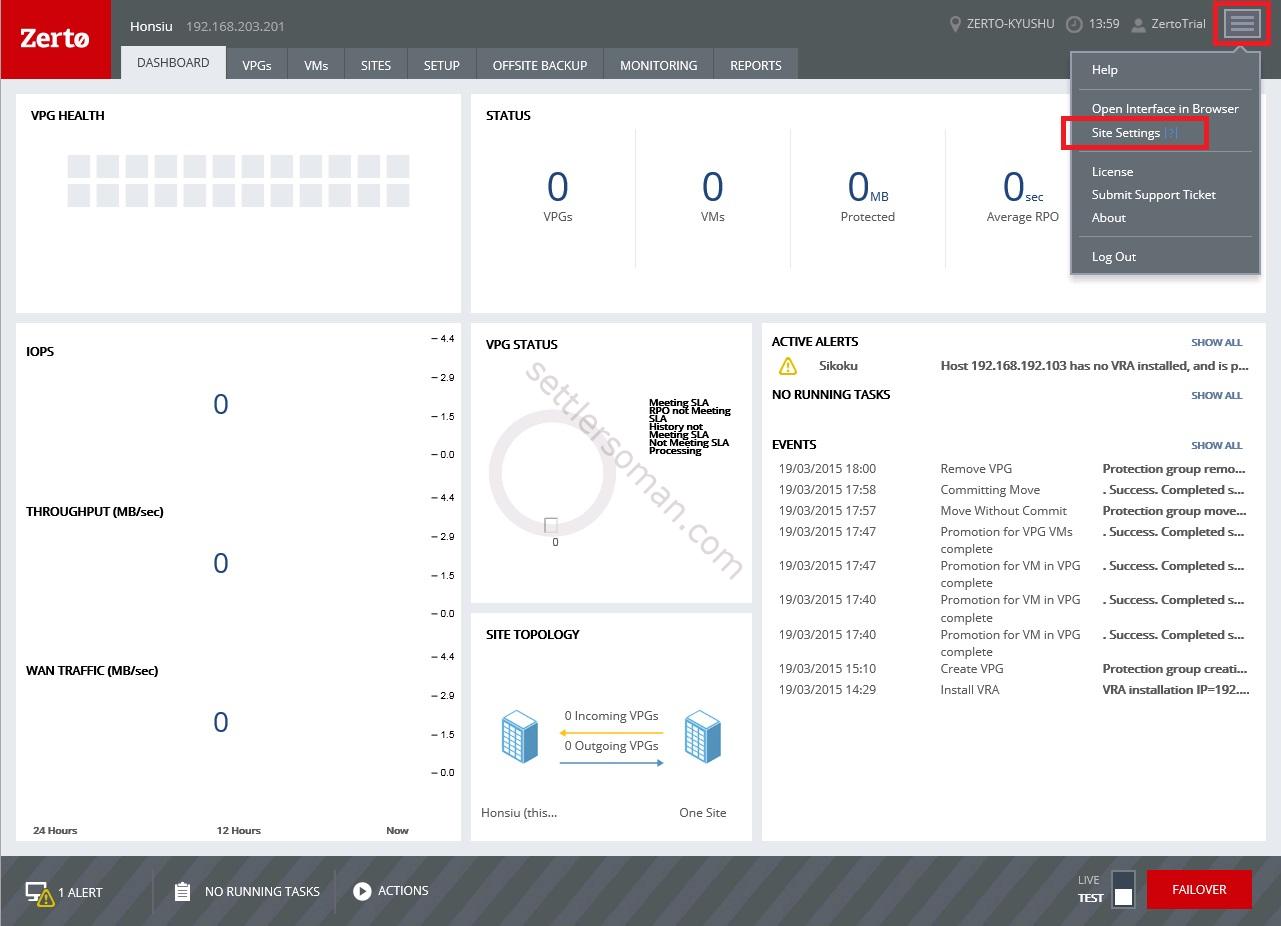
- Select Policies and then check Enable Replication to Self.
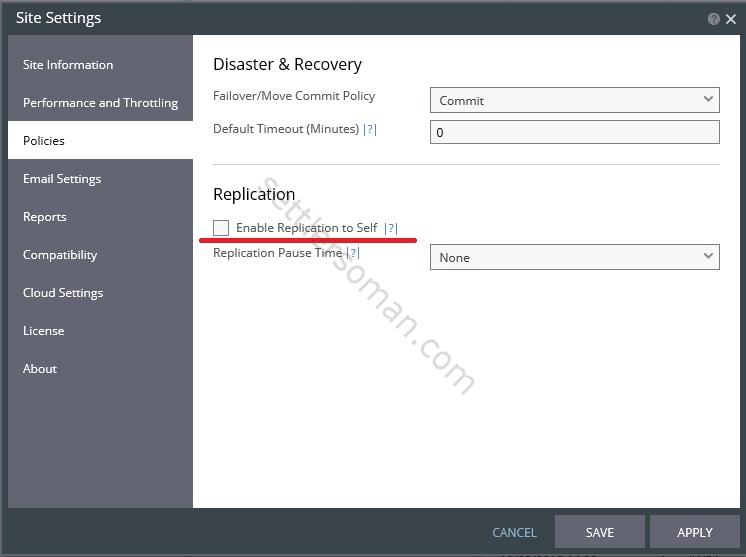
- Click Apply.
Please follow the next post about creating and configuring of Zerto Virtual Protection Groups (VPG).