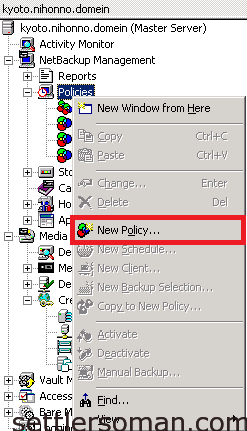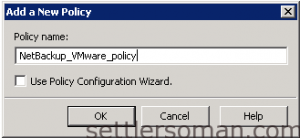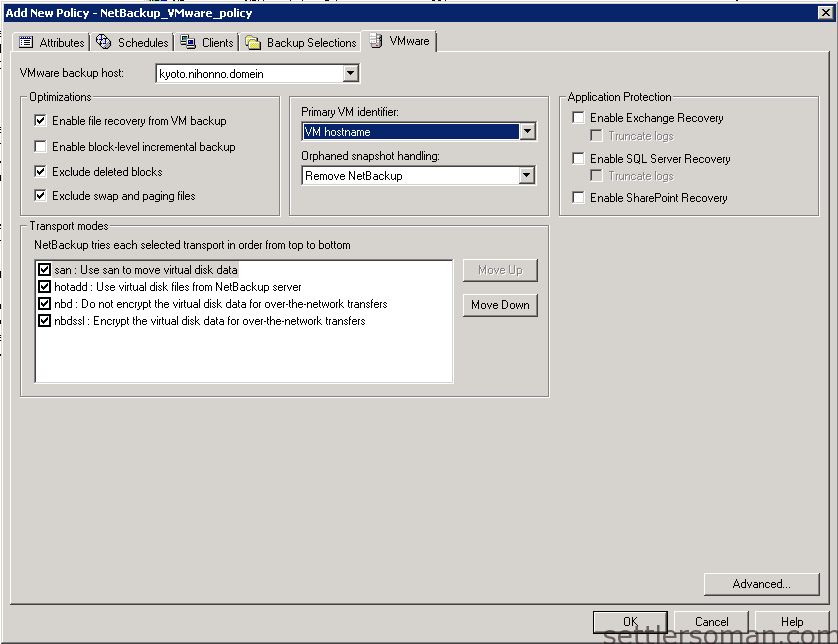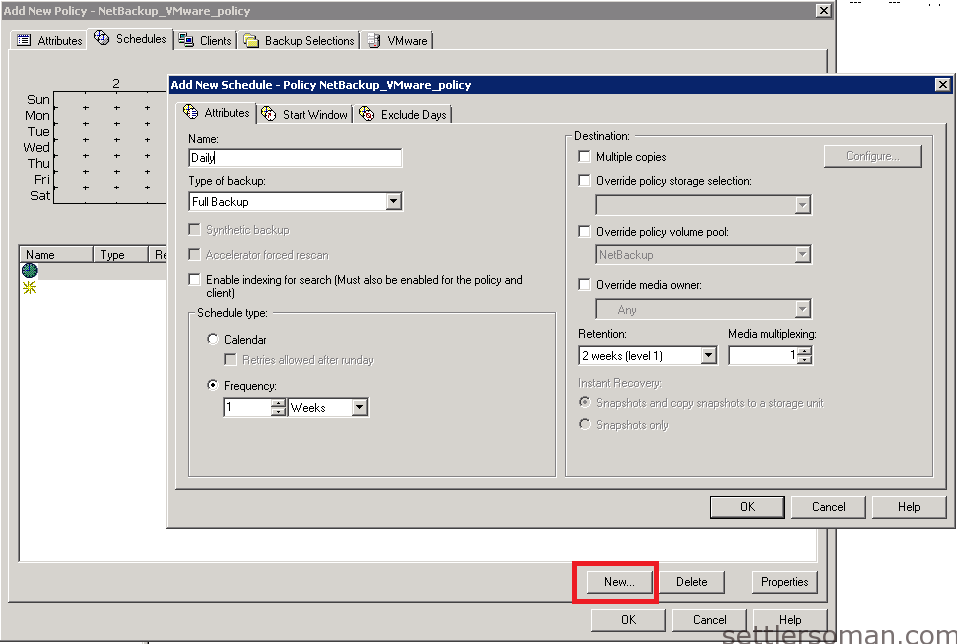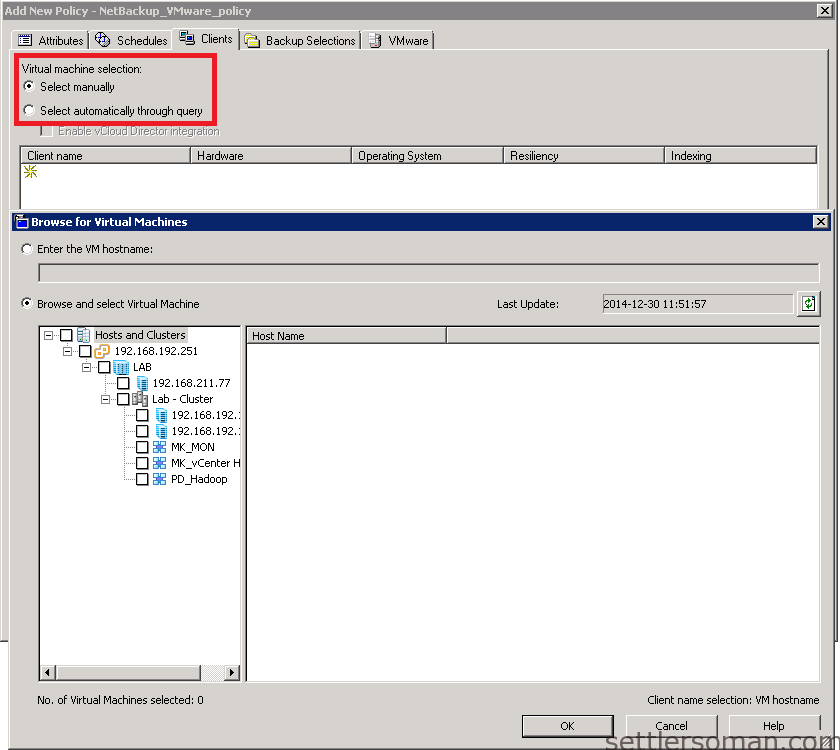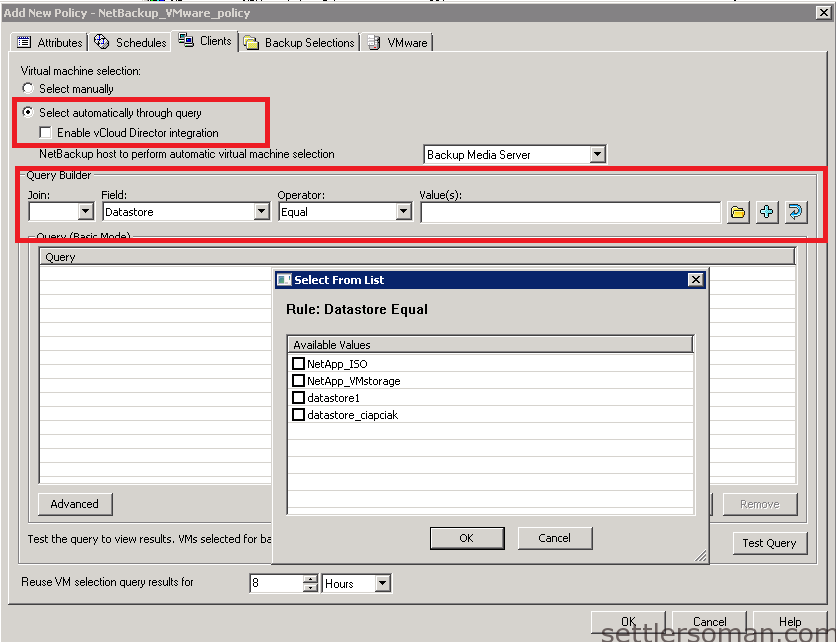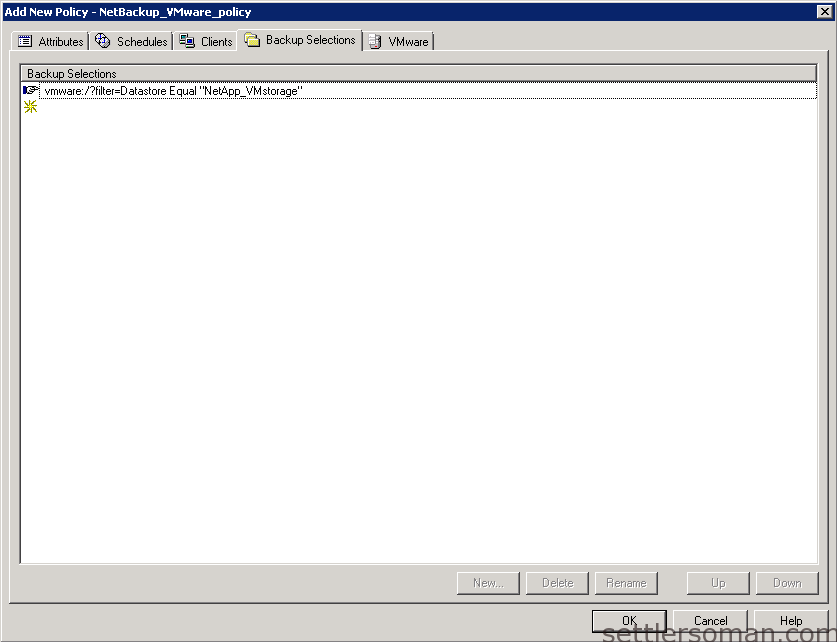After introduction to NetBackup features for VMware like NetBackup Instant Recovery , NetBackup Accelerator and NetBackup Replication Director this is time to show how to configure NetBackup VMware policy.
To configure a policy to back up the virtual machine please follow steps:
-
Select the VMware policy type.(1) Select a policy storage unit or storage unit group.(2) To enable the Accelerator, click Use Accelerator.(3) When you click Use Accelerator, Perform block level incremental backups is automatically selected and grayed out. On the VMware tab, the Enable block-level incremental backup option is also selected and grayed out.
 To enable Replication Director, click Use Replication Director. If you click this, option Use Accelerator will be unavailable and greyed out.
To enable Replication Director, click Use Replication Director. If you click this, option Use Accelerator will be unavailable and greyed out.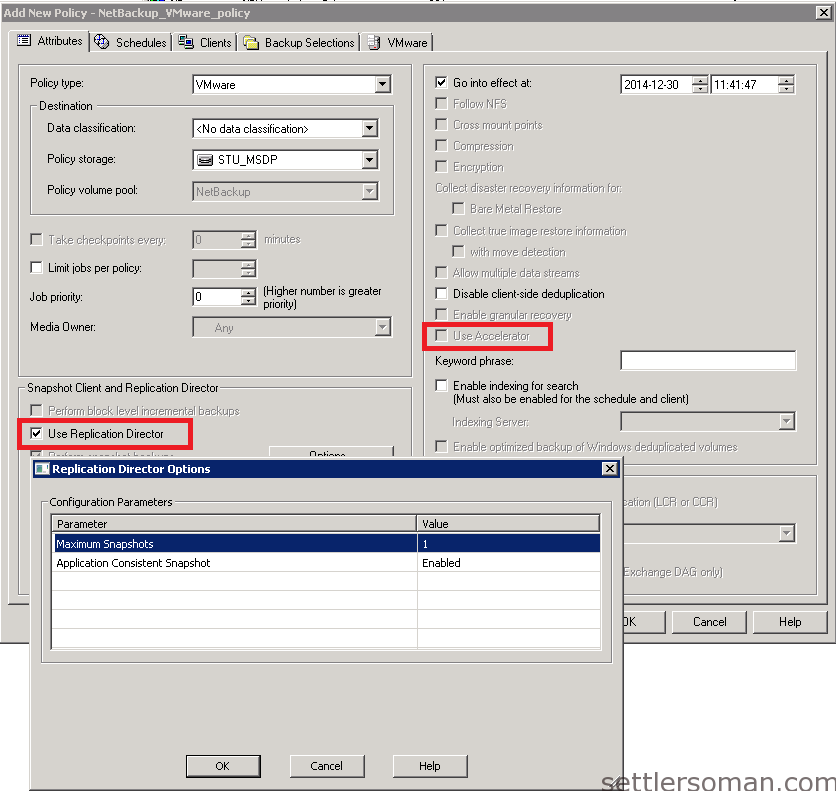
-
a) Enable file recovery from VM backup - allows restore of individual files from the backup. With or without this option, you can restore the entire virtual machine.b) Enable block-level incremental backup - For block-level backups of the virtual machine. This option reduces the size of the backup image. For the Exchange, SQL, and SharePoint Agents, enable this option if you use Accelerator. Otherwise, disable this option.c) Exclude deleted blocks - Reduces the size of the backup image by excluding any unused or deleted blocks within the file system on the virtual machine.d) Exclude swapping and paging files - Reduces the size of the backup image by excluding the data in the guest OS system paging file (Windows) or the swap file (Linux).
-
When you click Apply or OK on the policy Attributes tab, a validation process checks the policy and reports any errors. If you click Close, no validation is performed.
In my opinion, NetBackup policy for VMware is easy to be configured and works pretty well. The most important thing is validation VMs after configuration of VMware policy. In NetBackup 6.x and VCB, it was a really big Achilles' heel (and so annoying) but now (since NBU 7.x) it works! How's your experience with VMware backup by NetBackup?